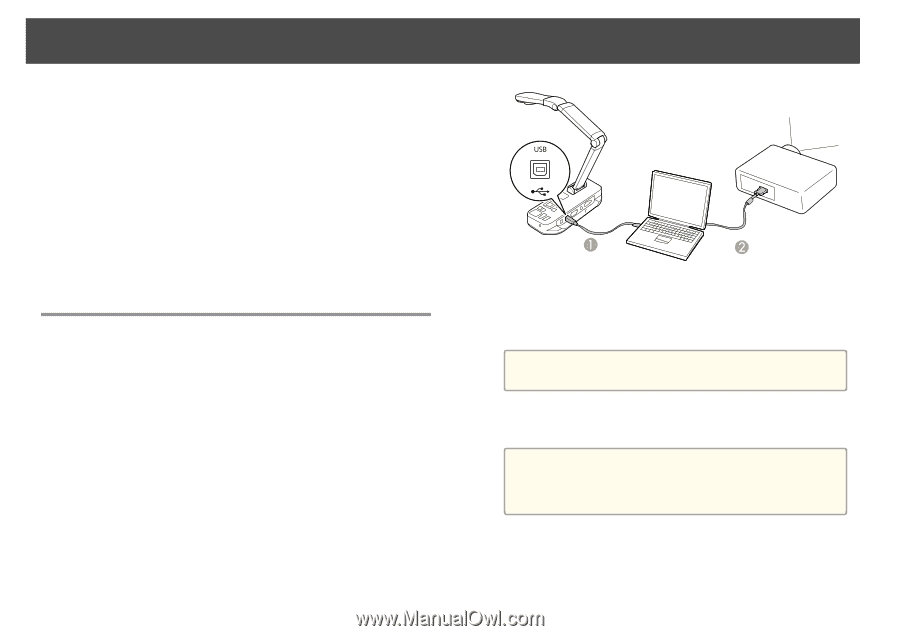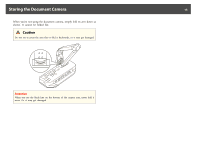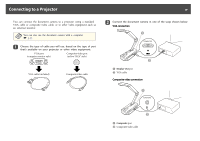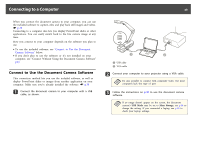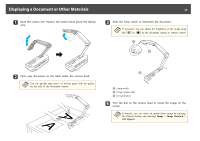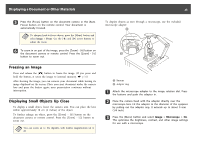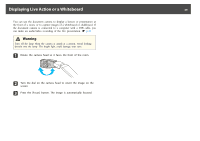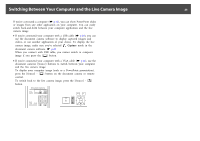Epson ELPDC11 Document Camera User's Guide - Page 20
Connecting to a Computer, Connect to Use the Document Camera Software
 |
View all Epson ELPDC11 Document Camera manuals
Add to My Manuals
Save this manual to your list of manuals |
Page 20 highlights
Connecting to a Computer 20 When you connect the document camera to your computer, you can use the included software to capture, edit, and play back still images and videos. s p.38 Connecting to a computer also lets you display PowerPoint slides or other applications. You can easily switch back to the live camera image at any time. How you connect to your computer depends on the software you plan to use: • To use the included software, see "Connect to Use the Document Camera Software" below. • If you don't plan to use the software or it's not installed on your computer, see "Connect Without Using the Document Camera Software" p.21. Connect to Use the Document Camera Software This connection method lets you use the included software, as well as display PowerPoint slides or images from another application on your computer. Make sure you've already installed the software. s p.39 a Connect the document camera to your computer with a USB cable, as shown. A USB cable B VGA cable b Connect your computer to your projector using a VGA cable. a It's also possible to connect with composite video, but most computers lack this type of port. c Follow the instructions on p.40 to use the document camera software. a If an image doesn't appear on the screen, the document camera's USB Mode may be set to Mass Storage; see p.50 to change the setting. If you connected a laptop, see p.50 to check your laptop settings.