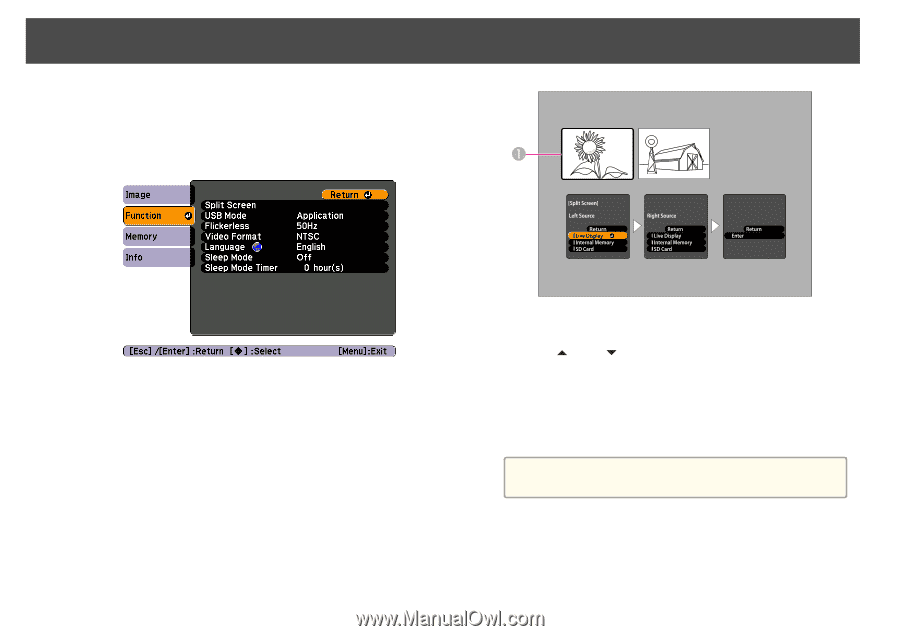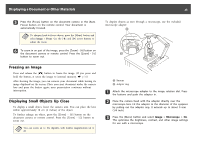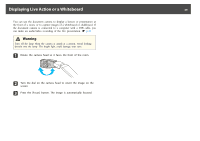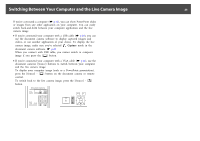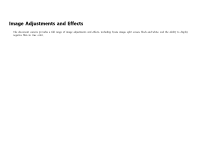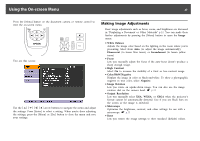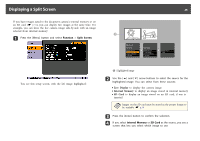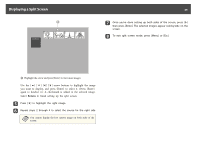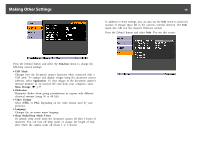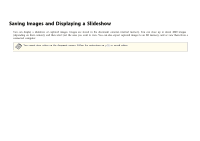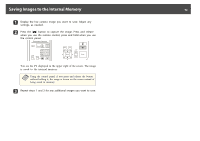Epson ELPDC11 Document Camera User's Guide - Page 28
Displaying a Split Screen
 |
View all Epson ELPDC11 Document Camera manuals
Add to My Manuals
Save this manual to your list of manuals |
Page 28 highlights
Displaying a Split Screen 28 If you have images saved in the document camera's internal memory or on an SD card (s p.31), you can display two images at the same time. For example, you can show the live camera image side-by-side with an image selected from internal memory. a Press the [Menu] button and select Function > Split Screen. You see this setup screen, with the left image highlighted: A Highlighted image b Use the [ ] and [ ] arrow buttons to select the source for the highlighted image. You can select from these sources: • Live Display to display the camera image • Internal Memory to display an image stored in internal memory • SD Card to display an image stored on an SD card, if one is inserted a Images on the SD card must be stored in the proper format to be readable. s p.50 c Press the [Enter] button to confirm the selection. d If you select Internal Memory or SD Card as the source, you see a screen that lets you select which image to use: