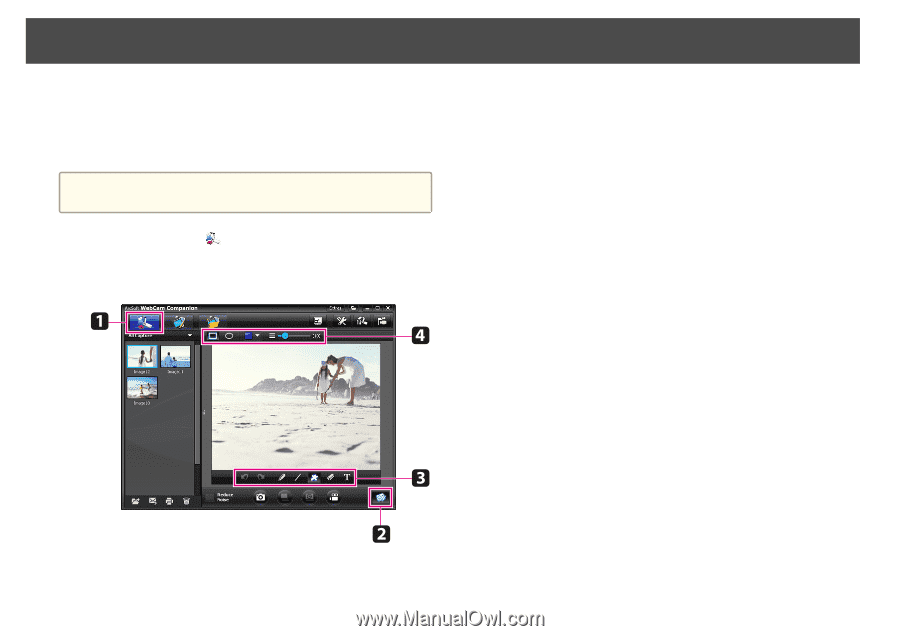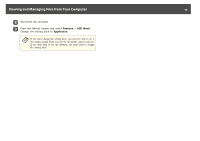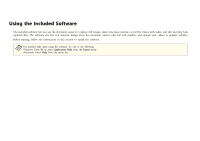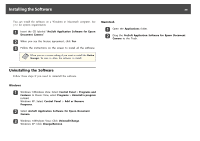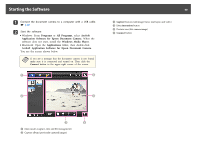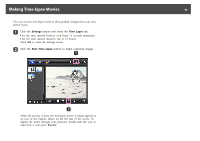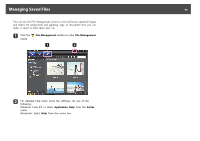Epson ELPDC11 Document Camera User's Guide - Page 41
Annotating Images, c
 |
View all Epson ELPDC11 Document Camera manuals
Add to My Manuals
Save this manual to your list of manuals |
Page 41 highlights
Annotating Images 41 You can annotate live images from the document camera with text and graphics while giving a presentation. When you capture an image, your annotations will be included with the image; if you record your presentation as a video, the recording will show your annotations as they're being added. a You can also annotate still images after they've been captured using the Edit screen. s p.45 a If necessary, click the Capture button to enter Capture mode. Your live camera image appears in the preview area. b Click the Live Annotation button. e Use the selected tool to add text and graphics. f To clear an annotation, use the Eraser tool or click the Undo button to clear the last change you made. To clear all annotations, select the Eraser tool and then click the Clear all button that appears above the preview area. To save an annotated image, click the Take Picture button at the bottom of the screen. s p.42 To record a video that shows annotations as they're being made, see p.44. c Select a drawing tool, such as Pen, Line, or Text. d Change the properties of the selected tool.