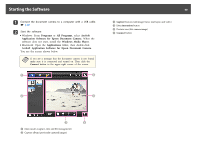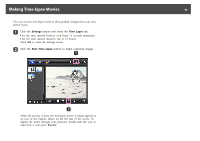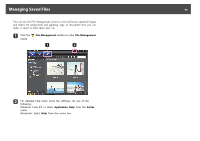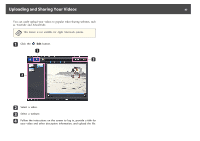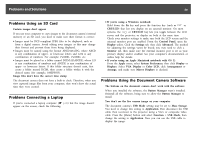Epson ELPDC11 Document Camera User's Guide - Page 45
Editing Saved Files
 |
View all Epson ELPDC11 Document Camera manuals
Add to My Manuals
Save this manual to your list of manuals |
Page 45 highlights
Editing Saved Files 45 You can use the Edit screen to improve the quality (such as brightness and contrast) of captured pictures and videos. With still images, you can zoom in on part of the image, rotate the image, or flip it to create a mirror image. You can also annotate still images. While viewing a video, you can pause it and capture a still image from the current frame. a Click the Edit button to enter Edit mode. b For detailed help when using the software, do one of the following: Windows: Press F1 or select Application Help from the Extras menu. Macintosh: Select Help from the menu bar.
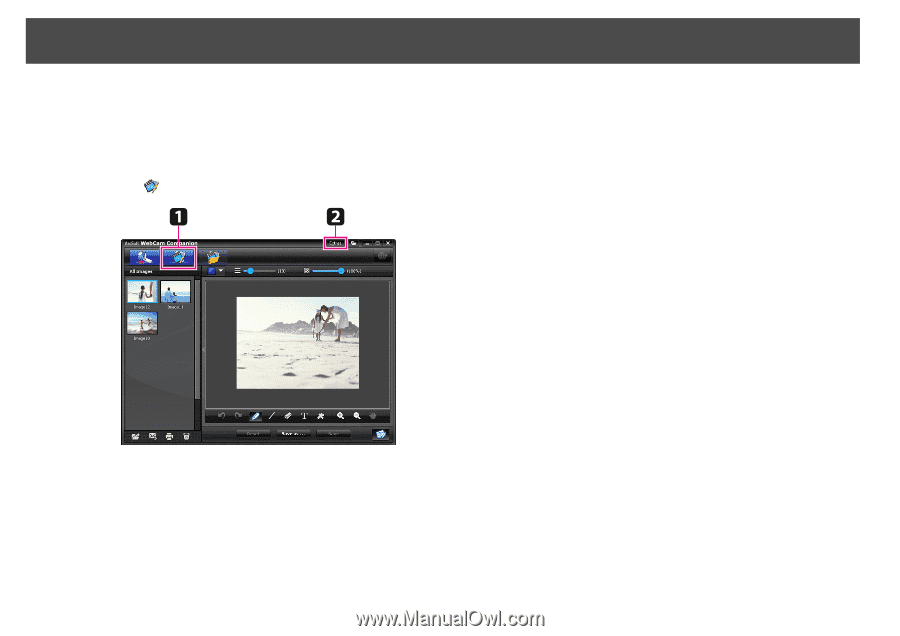
You can use the Edit screen to improve the quality (such as brightness and
contrast) of captured pictures and videos. With still images, you can zoom
in on part of the image, rotate the image, or flip it to create a mirror image.
You can also annotate still images. While viewing a video, you can pause it
and capture a still image from the current frame.
a
Click the
Edit
button to enter Edit mode.
b
For detailed help when using the software, do one of the
following:
Windows: Press
F1
or select
Application Help
from the
Extras
menu.
Macintosh: Select
Help
from the menu bar.
Editing Saved Files
45