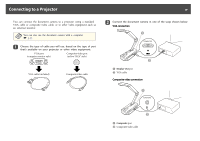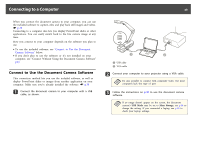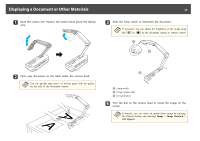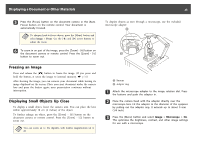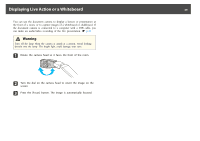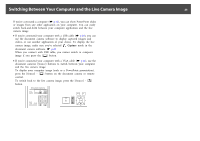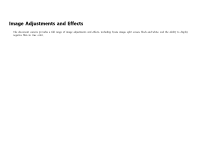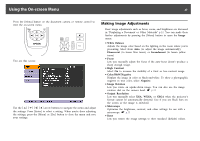Epson ELPDC11 Document Camera User's Guide - Page 22
Displaying a Document or Other Materials
 |
View all Epson ELPDC11 Document Camera manuals
Add to My Manuals
Save this manual to your list of manuals |
Page 22 highlights
Displaying a Document or Other Materials 22 a Raise the camera arm. Position the camera head above the display area. c Slide the lamp switch to illuminate the document. a If necessary, you can adjust the brightness of the image using the [ ] or [ ] on the document camera or remote control. b Place your document on the table under the camera head. a You can quickly align letter- or A4-size paper with the guides on the side of the document camera. A Lamp switch B Image rotation dial C [Focus] button d Turn the dial on the camera head to rotate the image on the screen. a If desired, you can rotate an upside-down image by pressing the [Menu] button and selecting Image > Image Rotation > 180 degrees.

a
Raise the camera arm. Position the camera head above the display
area.
b
Place your document on the table under the camera head.
a
You can quickly align letter- or A4-size paper with the guides
on the side of the document camera.
c
Slide the lamp switch to illuminate the document.
a
If necessary, you can adjust the brightness of the image using
the [
] or [
] on the document camera or remote control.
A
Lamp switch
B
Image rotation dial
C
[Focus] button
d
Turn the dial on the camera head to rotate the image on the
screen.
a
If desired, you can rotate an upside-down image by pressing
the [Menu] button and selecting
Image
>
Image Rotation
>
180 degrees
.
Displaying a Document or Other Materials
22