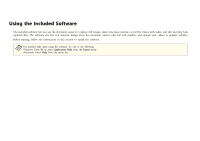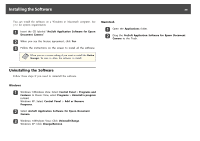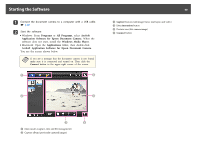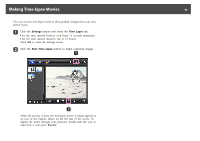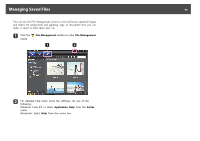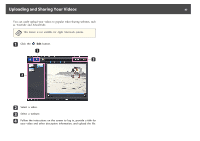Epson ELPDC11 Document Camera User's Guide - Page 42
Capturing Still Images
 |
View all Epson ELPDC11 Document Camera manuals
Add to My Manuals
Save this manual to your list of manuals |
Page 42 highlights
Capturing Still Images 42 You can capture a still image or a quick series of images (called a burst). a If necessary, select the settings you want to use. Click the Settings button and select the Image tab. • Select the default image format, quality level, and other properties. • Choose the number of photos, up to 10, that will be captured with each burst (5 is the default). b To capture a still image, click the Take Picture button. c To capture a quick series of images, click the Burst button. Your captured image(s) appear in the Capture album on the left side of the screen. To display a captured image through your projector, double-click the image or right-click it and select Preview.
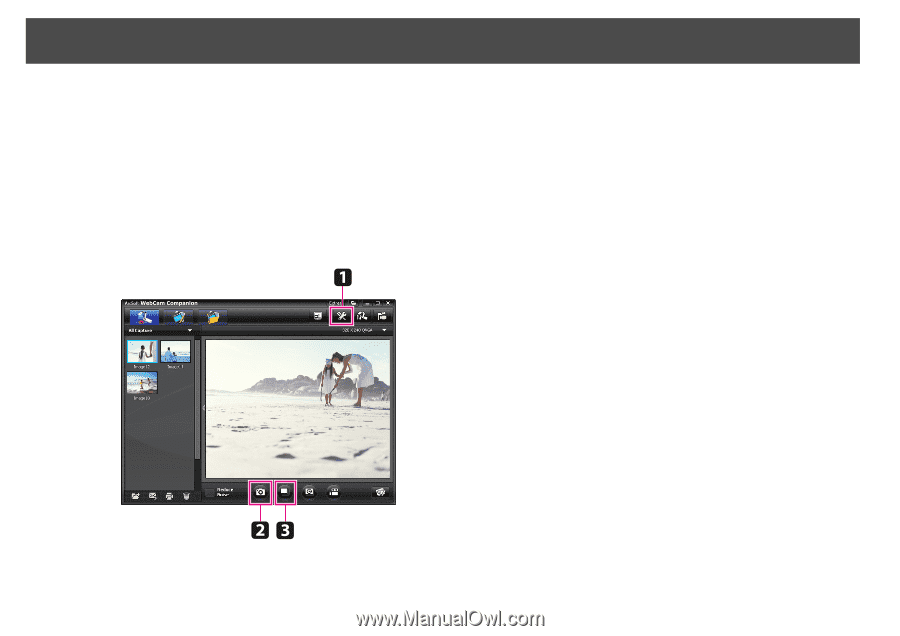
You can capture a still image or a quick series of images (called a burst).
a
If necessary, select the settings you want to use. Click the
Settings
button and select the
Image
tab.
•
Select the default image format, quality level, and other properties.
•
Choose the number of photos, up to 10, that will be captured
with each burst (5 is the default).
b
To capture a still image, click the
Take Picture
button.
c
To capture a quick series of images, click the
Burst
button.
Your captured image(s) appear in the Capture album on the left side
of the screen. To display a captured image through your projector,
double-click the image or right-click it and select
Preview
.
Capturing Still Images
42