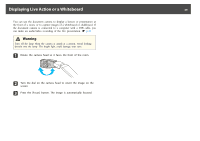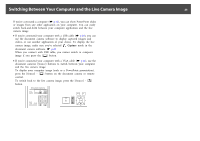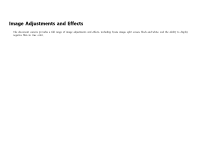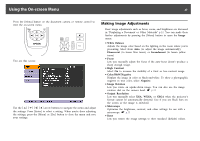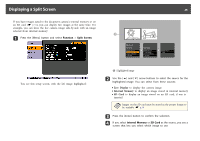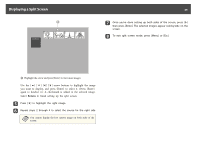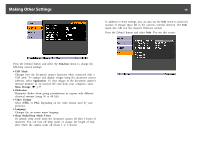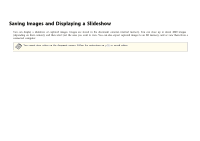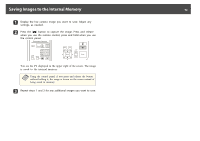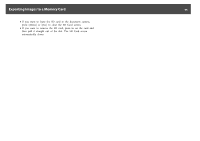Epson ELPDC11 Document Camera User's Guide - Page 29
Return, arrow buttons to highlight the image - ads
 |
View all Epson ELPDC11 Document Camera manuals
Add to My Manuals
Save this manual to your list of manuals |
Page 29 highlights
Displaying a Split Screen 29 g Once you're done setting up both sides of the screen, press [ ] then press [Enter]. The selected images appear side-by-side on the screen. h To exit split screen mode, press [Menu] or [Esc]. A Highlight the arrow and press [Enter] to view more images Use the arrow buttons to highlight the image you want to display, and press [Enter] to select it. (Press [Enter] again to deselect it.) A checkmark is added to the selected image. Select Return to finish setting up the split screen. e Press [ ] to highlight the right image. f Repeat steps 2 through 4 to select the source for the right side. a You cannot display the live camera image on both sides of the screen.
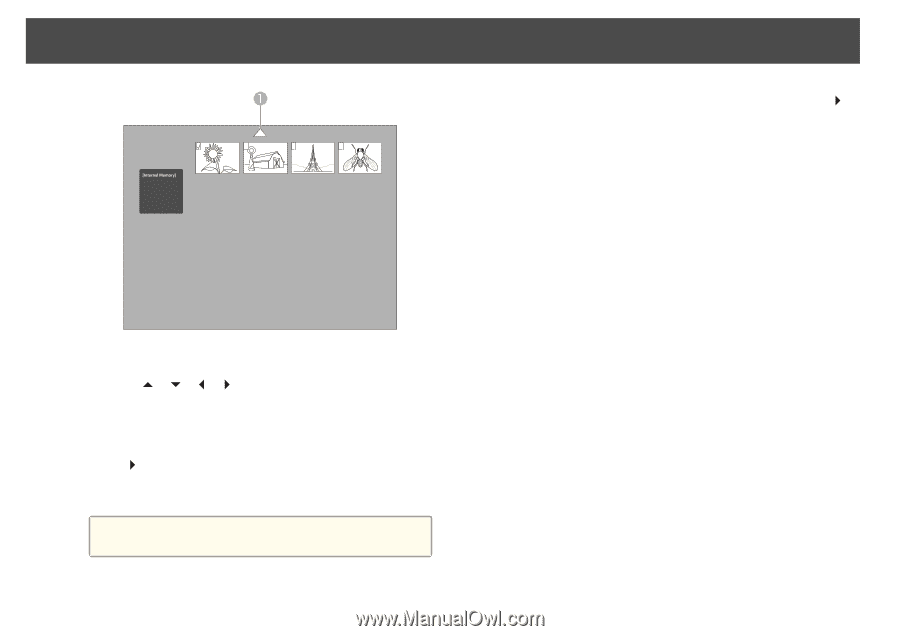
A
Highlight the arrow and press [Enter] to view more images
Use the [
] [
] [
] [
] arrow buttons to highlight the image
you want to display, and press [Enter] to select it. (Press [Enter]
again to deselect it.) A checkmark is added to the selected image.
Select
Return
to finish setting up the split screen.
e
Press [
] to highlight the right image.
f
Repeat steps 2 through 4 to select the source for the right side.
a
You cannot display the live camera image on both sides of the
screen.
g
Once you're done setting up both sides of the screen, press [
]
then press [Enter]. The selected images appear side-by-side on the
screen.
h
To exit split screen mode, press [Menu] or [Esc].
Displaying a Split Screen
29