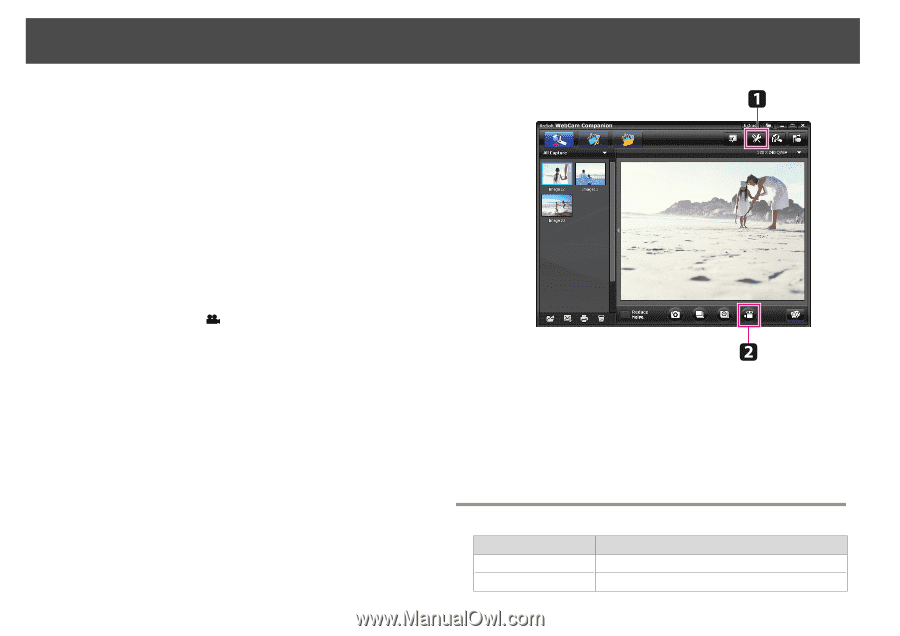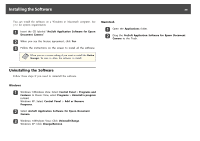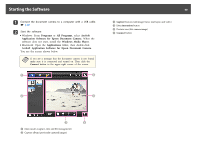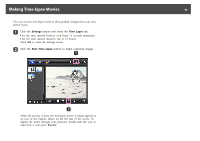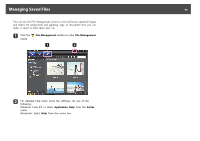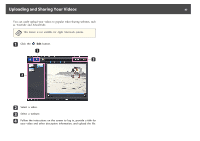Epson ELPDC11 Document Camera User's Guide - Page 44
Recording Videos, Compatible File Format
 |
View all Epson ELPDC11 Document Camera manuals
Add to My Manuals
Save this manual to your list of manuals |
Page 44 highlights
Recording Videos 44 You can make an audio/video recording of your presentation. Set the resolution under SXGA. a If necessary, select the settings you want to use. Click the Settings button and select the Video tab. • Select the default video format, quality level, and other properties. • Set the maximum duration of each video (up to 8 hours) and see how much hard disk space it will use. b To capture sound, click the Settings button, select the Audio tab, and select ELPDC11 from Audio Device. c Click the Record Video button to start recording. Click Record Video again to stop. You can also use the [ ] button on the control panel to start and stop recording. Your movie appears as an icon in the Capture album on the left side of the screen. To display the movie through your projector, doubleclick the icon or right-click it and select Preview. When you connect with the computer, you cannot use two document cameras at the same time. In case you connect two document cameras, unplug all the cables and reconnect them. Never unplug the USB cable while you are recording. Compatible File Format Type Still images Videos Extension .jpg/.bmp .wmv/.avi/.mpg/.mov