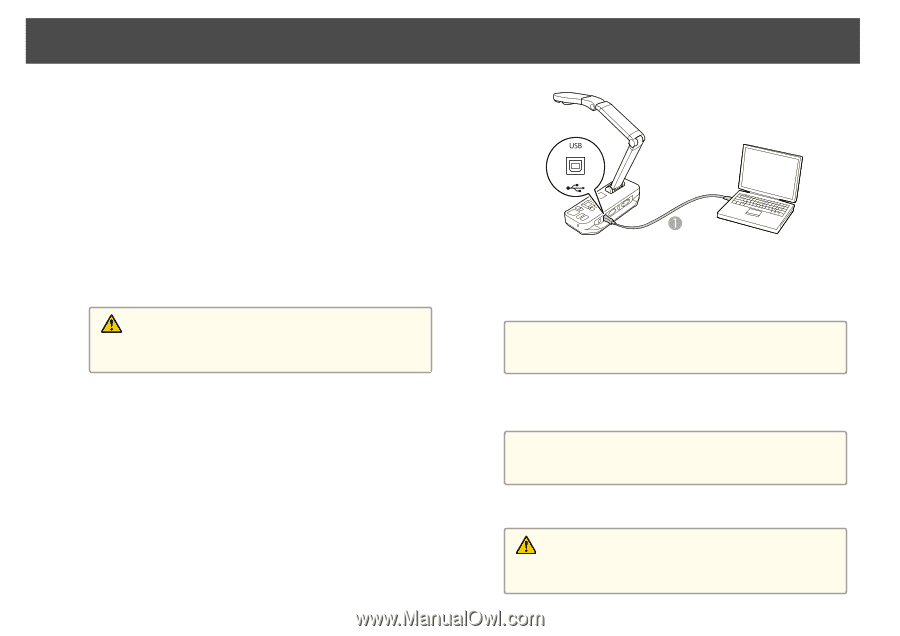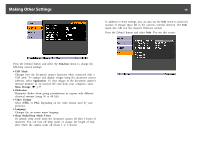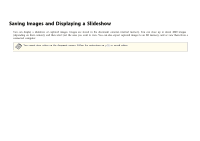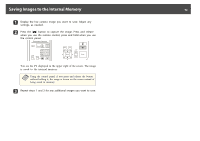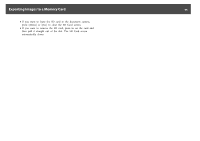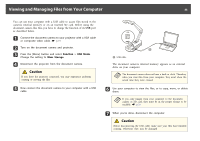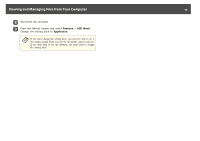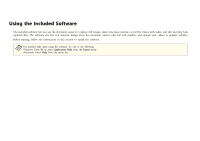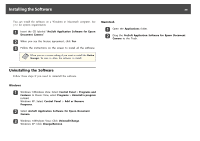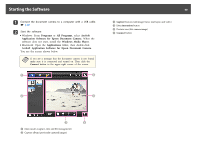Epson ELPDC11 Document Camera User's Guide - Page 35
Viewing and Managing Files from Your Computer - problems
 |
View all Epson ELPDC11 Document Camera manuals
Add to My Manuals
Save this manual to your list of manuals |
Page 35 highlights
Viewing and Managing Files from Your Computer 35 You can use your computer with a USB cable to access files stored in the camera's internal memory or on an inserted SD card. Before using the document camera like this, you have to change the function of its USB port as described below. a Connect the document camera to your projector with a VGA cable or composite video cable. s p.19 b Turn on the document camera and projector. c Press the [Menu] button and select Function > USB Mode. Change the setting to Mass Storage. d Disconnect the projector from the document camera. Caution If you leave the projector connected, you may experience problems copying or moving the files. e Now connect the document camera to your computer with a USB cable. A USB cable The document camera's internal memory appears as an external drive on your computer. a The document camera does not have a built-in clock. Therefore, when you view files from your computer, they won't show the actual time they were created. f Use your computer to view the files, or to copy, move, or delete them. a If you copy images from your computer to the document camera or SD card, they must be in the proper format to be readable. s p.50 g When you're done, disconnect the computer. Caution Before disconnecting the USB cable, make sure your files have finished copying. Otherwise, they may be damaged.