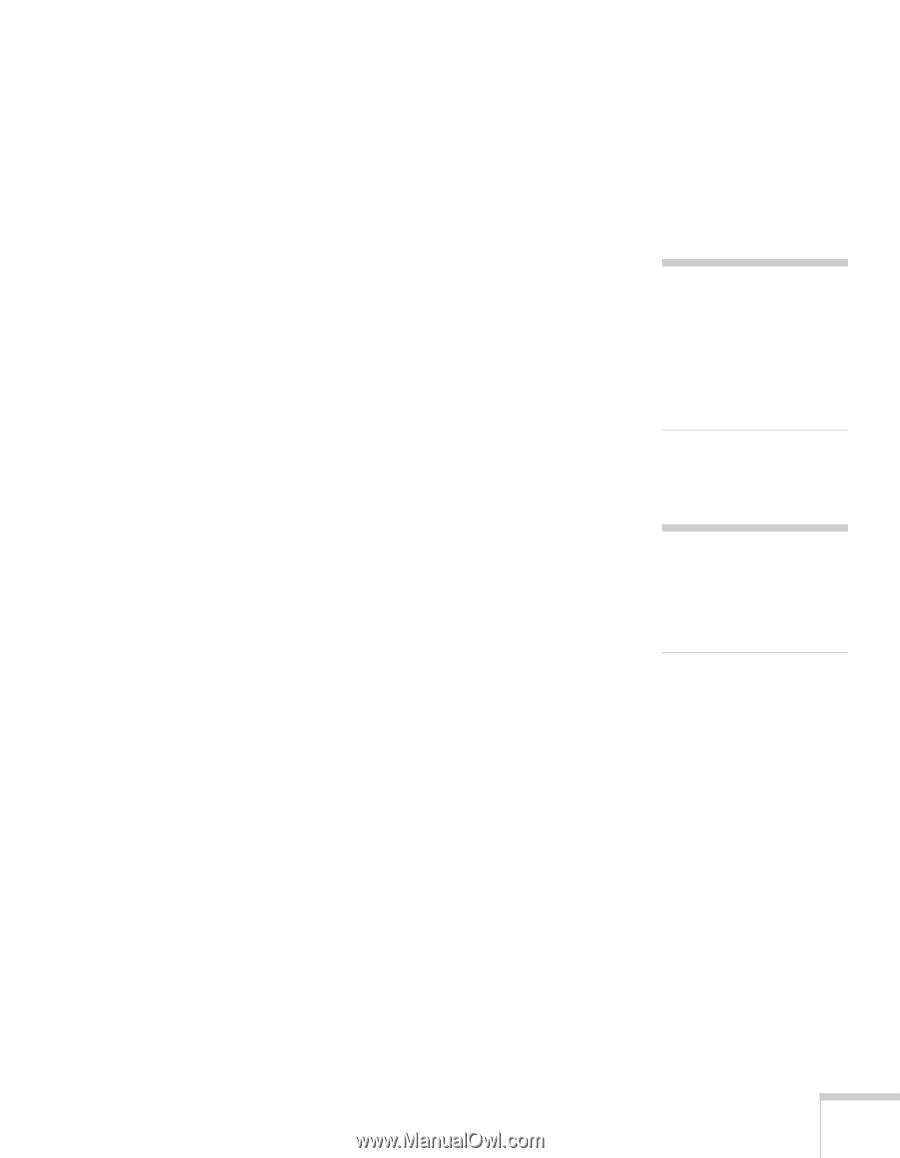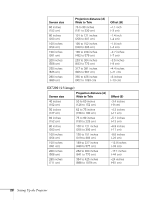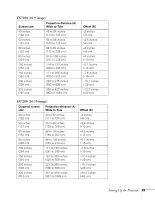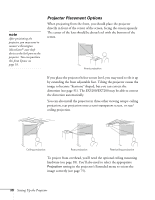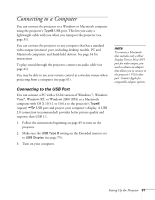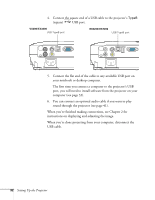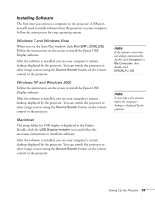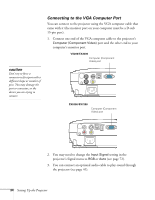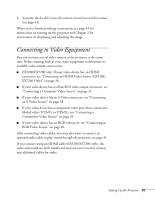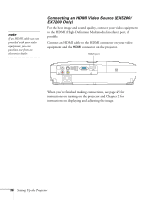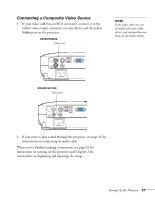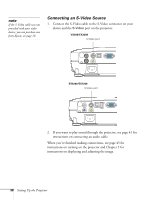Epson EX5200 User Manual - Page 33
Installing Software, Windows 7 and Windows Vista, Macintosh - remote control
 |
View all Epson EX5200 manuals
Add to My Manuals
Save this manual to your list of manuals |
Page 33 highlights
Installing Software The first time you connect a computer to the projector's USB port, you will need to install software from the projector on your computer. Follow the instructions for your operating system. Windows 7 and Windows Vista When you see the Auto Play window, click Run EMP_UDSE.EXE. Follow the instructions on the screen to install the Epson USB Display software. After the software is installed, you see your computer's current desktop displayed by the projector. You can switch the projector to other image sources using the Source Search button on the remote control or the projector. Windows XP and Windows 2000 Follow the instructions on the screen to install the Epson USB Display software. After the software is installed, you see your computer's current desktop displayed by the projector. You can switch the projector to other image sources using the Source Search button on the remote control or the projector. Macintosh The setup folder for USB display is displayed in the Finder. Double-click the USB Display Installer icon and follow the on-screen instructions to install the software. After the software is installed, you see your computer's current desktop displayed by the projector. You can switch the projector to other image sources using the Source Search button on the remote control or the projector. note If the software screen does not display automatically, double-click Computer or My Computer, then double-click EPSON_PJ_UD. note It may take a few minutes before the computer's desktop is displayed by the projector. Setting Up the Projector 33