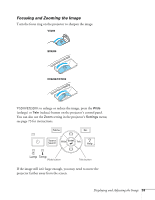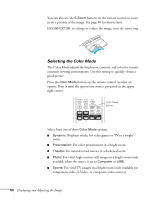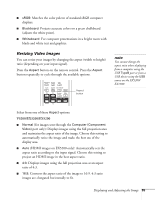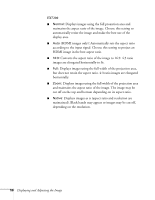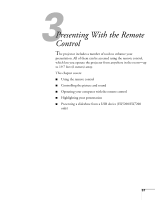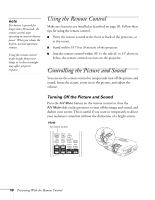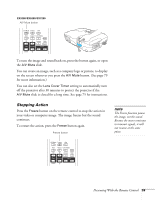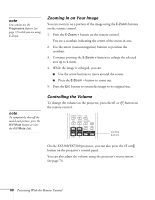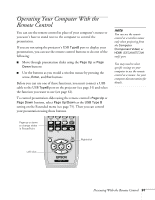Epson EX5200 User Manual - Page 56
EX7200, but does not retain the aspect ratio. 4:3 ratio images are elongated
 |
View all Epson EX5200 manuals
Add to My Manuals
Save this manual to your list of manuals |
Page 56 highlights
EX7200 ■ Normal: Displays images using the full projection area and maintains the aspect ratio of the image. Choose this setting to automatically resize the image and make the best use of the display area. ■ Auto (HDMI images only): Automatically sets the aspect ratio according to the input signal. Choose this setting to project an HDMI image in the best aspect ratio. ■ 16:9: Converts the aspect ratio of the image to 16:9. 4:3 ratio images are elongated horizontally to fit. ■ Full: Displays images using the full width of the projection area, but does not retain the aspect ratio. 4:3 ratio images are elongated horizontally. ■ Zoom: Displays images using the full width of the projection area and maintains the aspect ratio of the image. The image may be cut off on the top and bottom depending on its aspect ratio. ■ Native: Displays images as is (aspect ratio and resolution are maintained). Black bands may appear or images may be cut off, depending on the resolution. 56 Displaying and Adjusting the Image