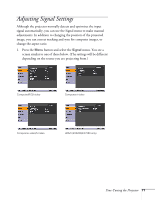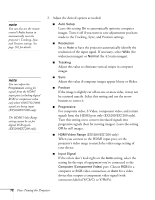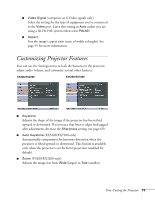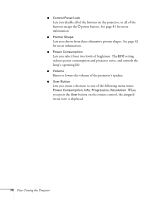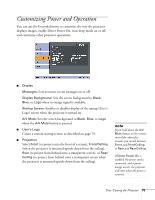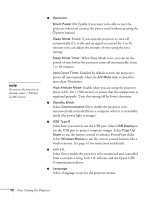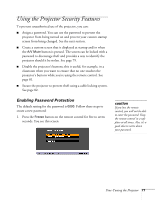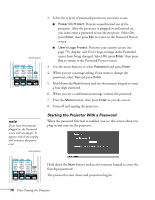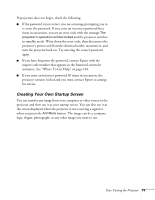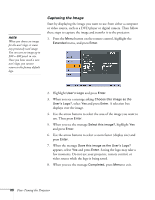Epson EX5200 User Manual - Page 75
Customizing Power and Operation
 |
View all Epson EX5200 manuals
Add to My Manuals
Save this manual to your list of manuals |
Page 75 highlights
Customizing Power and Operation You can use the Extended menu to customize the way the projector displays images, enable Direct Power On, turn sleep mode on or off, and customize other projector operations. ■ Display Messages: Lets you turn screen messages on or off. Display Background: Sets the screen background to Black, Blue, or Logo when no image signal is available. Startup Screen: Enables or disables display of the startup (User's Logo) screen when the projector is turned on. A/V Mute: Sets the screen background to Black, Blue, or Logo when the A/V Mute button is pressed. ■ User's Logo Create a custom startup screen, as described on page 79. ■ Projection Select Front (to project onto the front of a screen), Front/Ceiling (when the projector is mounted upside-down from the ceiling), Rear (to project from behind onto a transparent screen), or Rear/ Ceiling (to project from behind onto a transparent screen when the projector is mounted upside-down from the ceiling). note If you hold down the A/V Mute button on the remote control for about five seconds, you switch between Front and Front/Ceiling or Rear and Rear/Ceiling. If Direct Power On is enabled, the power cord is connected, and a power outage occurs, the projector will start when the power is restored. Fine-Tuning the Projector 75