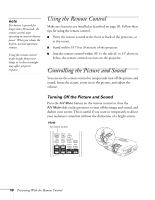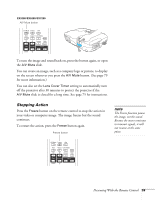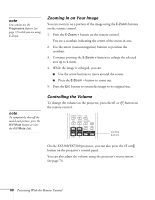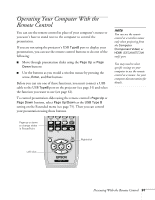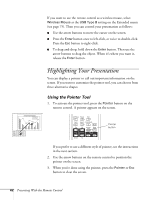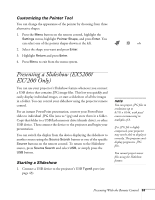Epson EX5200 User Manual - Page 63
Customizing the Pointer Tool, Presenting a Slideshow (EX5200/ EX7200 Only), Starting a Slideshow
 |
View all Epson EX5200 manuals
Add to My Manuals
Save this manual to your list of manuals |
Page 63 highlights
Customizing the Pointer Tool You can change the appearance of the pointer by choosing from three alternative shapes. 1. Press the Menu button on the remote control, highlight the Settings menu, highlight Pointer Shape, and press Enter. You can select one of the pointer shapes shown at the left. 2. Select the shape you want and press Enter. 3. Highlight Return and press Enter. 4. Press Menu to exit from the menu system. Presenting a Slideshow (EX5200/ EX7200 Only) You can use your projector's Slideshow feature whenever you connect a USB device that contains .JPG image files. This lets you quickly and easily display individual images, or start a slideshow of all the images in a folder. You can control your slideshow using the projector remote control. For an instant PowerPoint presentation, convert your PowerPoint slides to individual .JPG files (save as *.jpg) and store them in a folder. Copy that folder to a USB flash memory drive (thumb drive), or other USB device. Then connect the device to the projector and begin your presentation. You can switch the display from the device displaying the slideshow to another source using the Source Search button or one of the specific Source buttons on the remote control. To return to the Slideshow source, press Source Search and select USB, or simply press the USB button. Starting a Slideshow 1. Connect a USB device to the projector's USB TypeA port (see page 43). note You can project .JPG files in resolutions up to 8176 × 6144, with pixel counts incrementing in multiples of 8. If a .JPG file is highly compressed, your projector may not be able to display it correctly. The projector can't display progressive .JPG files. You cannot project movie files using the Slideshow feature. Presenting With the Remote Control 63