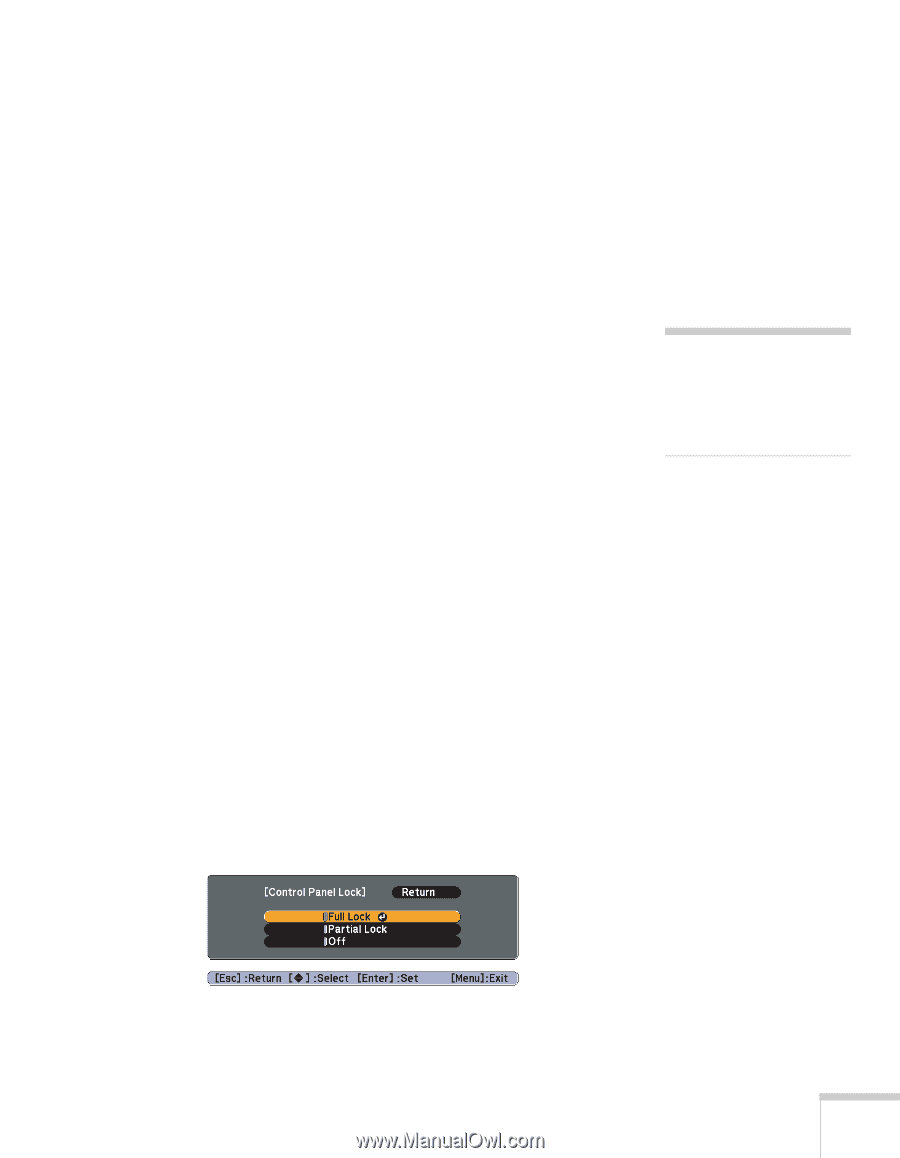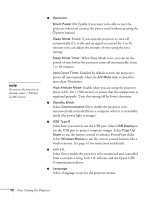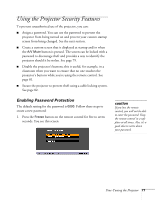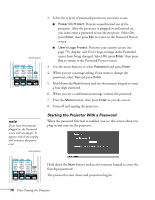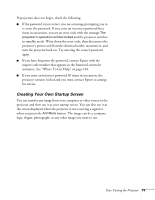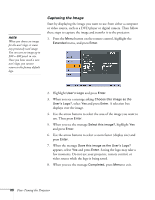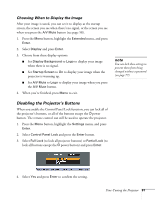Epson EX5200 User Manual - Page 81
Disabling the Projector’s Buttons, Choosing When to Display the Image
 |
View all Epson EX5200 manuals
Add to My Manuals
Save this manual to your list of manuals |
Page 81 highlights
Choosing When to Display the Image After your image is saved, you can set it to display as the startup screen, the screen you see when there's no signal, or the screen you see when you press the A/V Mute button (see page 58). 1. Press the Menu button, highlight the Extended menu, and press Enter. 2. Select Display and press Enter. 3. Choose from these display options: ■ Set Display Background to Logo to display your image when there is no signal. ■ Set Startup Screen to On to display your image when the projector is warming up. ■ Set A/V Mute to Logo to display your image when you press the A/V Mute button. 4. When you're finished, press Menu to exit. note You can lock these settings to prevent them from being changed without a password (see page 77). Disabling the Projector's Buttons When you enable the Control Panel Lock function, you can lock all of the projector's buttons, or all of the buttons except the Ppower button. The remote control can still be used to operate the projector. 1. Press the Menu button, highlight the Settings menu, and press Enter. 2. Select Control Panel Lock and press the Enter button. 3. Select Full Lock (to lock all projector buttons) or Partial Lock (to lock all buttons except the Ppower button) and press Enter. 4. Select Yes and press Enter to confirm the setting. Fine-Tuning the Projector 81