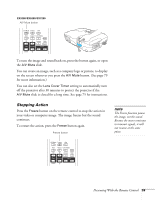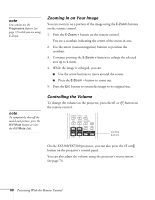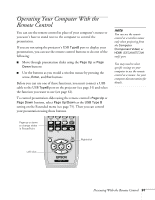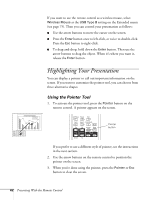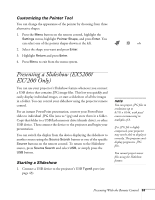Epson EX5200 User Manual - Page 64
Presenting With the Remote Control, The images display sequentially
 |
View all Epson EX5200 manuals
Add to My Manuals
Save this manual to your list of manuals |
Page 64 highlights
2. If you are connected to another image source, press the USB button on the remote control to go to the Slideshow program. If you are not connected to another image source, the Slideshow program appears automatically. note To rotate a displayed image, press the u or d button on the remote control until it is displayed correctly. note To display a slideshow from a folder that is not open, highlight the folder and press the Esc button on the remote control. Then select Slideshow from the menu that appears and press Enter. To begin a slideshow from a particular image, use the arrow buttons to highlight that image, press Enter, then press Enter again. If necessary, press the arrow buttons on the remote control to highlight the device you want to present from, then press the Enter button. 3. If you need to select a subfolder on your device, press the arrow buttons to highlight the folder and press Enter. 4. To display an individual image, press the arrow buttons to highlight it and press Enter. To display additional image files, press the l or r arrow button. 5. To display a slideshow of all the images in the current folder, use the arrow buttons to highlight Slideshow on the bottom of the Slideshow screen and press Enter. The images display sequentially one time through. At the end, you see the folder display again. Select the following as necessary to control your display or slideshow: ■ To move back up a folder level, highlight Back to Top at the top of the Slideshow screen and press Enter. ■ To select a different device, highlight Select drive in the upper right corner of the screen, press Enter, and select the device. 64 Presenting With the Remote Control