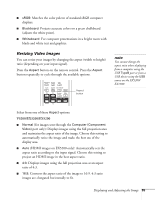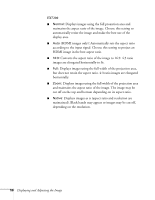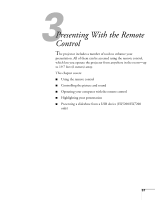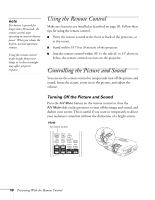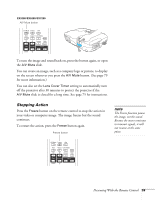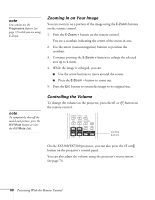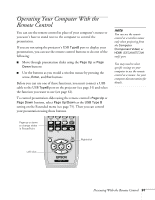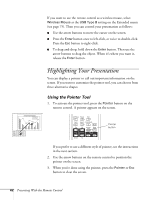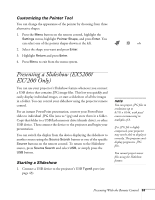Epson EX5200 User Manual - Page 60
Zooming In on Your Image, Controlling the Volume
 |
View all Epson EX5200 manuals
Add to My Manuals
Save this manual to your list of manuals |
Page 60 highlights
note You cannot use the Progressive feature (see page 71) while you are using E-Zoom. Zooming In on Your Image You can zoom in on a portion of the image using the E-Zoom buttons on the remote control. 1. Press the E-Zoom + button on the remote control. You see a crosshair indicating the center of the zoom-in area. 2. Use the arrow (menu navigation) buttons to position the crosshair. 3. Continue pressing the E-Zoom + button to enlarge the selected area up to 4 times. 4. While the image is enlarged, you can: ■ Use the arrow buttons to move around the screen. ■ Press the E-Zoom - button to zoom out. 5. Press the ESC button to return the image to its original size. note To temporarily shut off the sound and picture, press the A/V Mute button or close the A/V Mute slide. Controlling the Volume To change the volume on the projector, press the or button on the remote control. Volume buttons On the EX5200/EX7200 projector, you can also press the or button on the projector's control panel. You can also adjust the volume using the projector's menu system. See page 74. 60 Presenting With the Remote Control