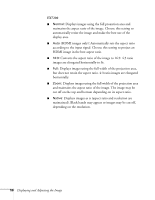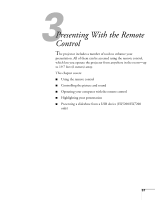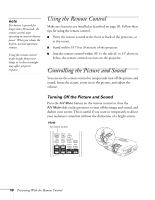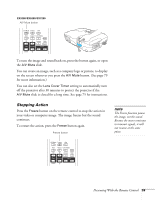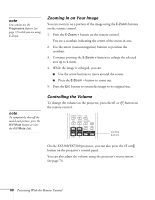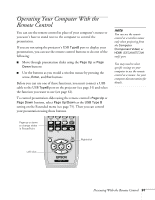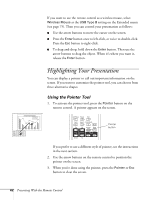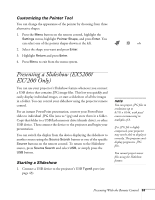Epson EX5200 User Manual - Page 61
Operating Your Computer With the Remote Control - wireless
 |
View all Epson EX5200 manuals
Add to My Manuals
Save this manual to your list of manuals |
Page 61 highlights
Operating Your Computer With the Remote Control You can use the remote control in place of your computer's mouse so you won't have to stand next to the computer to control the presentation. If you are not using the projector's USB TypeB port to display your presentation, you can use the remote control buttons to do one of the following: ■ Move through presentation slides using the Page Up or Page Down buttons ■ Use the buttons as you would a wireless mouse by pressing the arrow, Enter, and Esc buttons Before you can use one of these functions, you must connect a USB cable to the USB TypeB port on the projector (see page 31) and select the function you want to use (see page 61). To control presentation slides using the remote control's Page Up or Page Down buttons, select Page Up/Down as the USB Type B setting on the Extended menu (see page 75). Then you can control your presentation using those buttons. note You can use the remote control as a wireless mouse only when projecting from the Computer (Component Video) or HDMI (EX5200/EX7200 only) port. You may need to select specific settings on your computer to use the remote control as a mouse. See your computer documentation for details. Page up or down to change slides in PowerPoint Right-click Left-click Presenting With the Remote Control 61