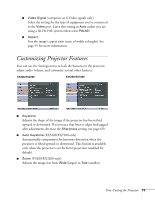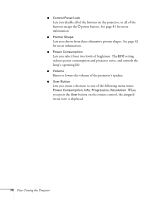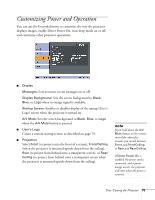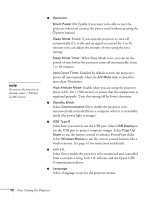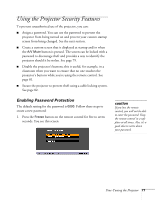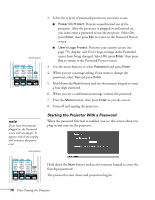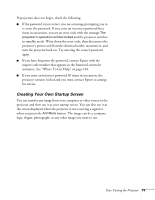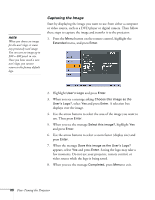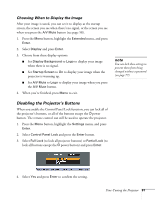Epson EX5200 User Manual - Page 78
Starting the Projector With a Password, When you see a confirmation message, reenter the password.
 |
View all Epson EX5200 manuals
Add to My Manuals
Save this manual to your list of manuals |
Page 78 highlights
Hold down 2. Select the type(s) of password protection you want to use: ■ Power On Protect: Prevents unauthorized use of the projector. After the projector is plugged in and turned on, you must enter a password to use the projector. Select On, press Enter, then press Esc to return to the Password Protect screen. ■ User's Logo Protect: Prevents your custom screen (see page 79), display, and User's Logo settings in the Extended menu from being changed. Select On, press Enter, then press Esc to return to the Password Protect screen. 3. Use the arrow buttons to select Password and press Enter. 4. When you see a message asking if you want to change the password, select Yes and press Enter. 5. Hold down the Num button and use the numeric keypad to enter a four digit password. 6. When you see a confirmation message, reenter the password. 7. Press the Menu button, then press Enter to exit the screen. 8. Turn off and unplug the projector. note If you leave the projector plugged in, the Password screen will not appear. It appears only if you unplug and reconnect the power cord. Hold down Starting the Projector With a Password When the password function is enabled, you see this screen when you plug in and turn on the projector: Hold down the Num button and use the numeric keypad to enter the four digit password. The password screen closes and projection begins. 78 Fine-Tuning the Projector