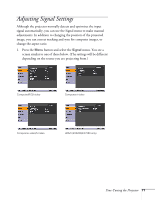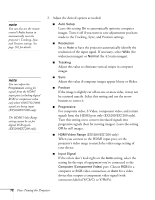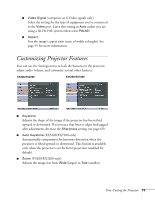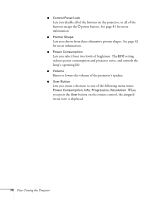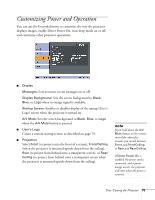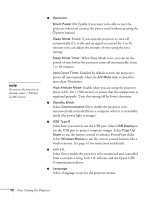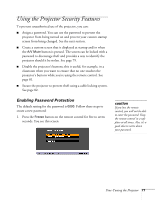Epson EX5200 User Manual - Page 72
connectors labeled Y/Cb/Cr or Y/Pb/Pr., EX5200/EX7200 only
 |
View all Epson EX5200 manuals
Add to My Manuals
Save this manual to your list of manuals |
Page 72 highlights
note You can also use the remote control's Auto button to automatically reset the projector's Tracking, Sync, and Position settings. See page 101 for details. note You can adjust the Progressive setting for signals from the HDMI input port (excluding digital RGB) or component video only when 480i/576i/1080i signals are being input (EX5200/EX7200 only). The HDMI Video Range setting cannot be set for digital RGB signals (EX5200/EX7200 only). 2. Adjust the desired options as needed: ■ Auto Setup Leave this setting On to automatically optimize computer images. Turn it off if you want to save adjustments you have made to the Tracking, Sync, and Position settings. ■ Resolution Set to Auto to have the projector automatically identify the resolution of the input signal. If necessary, select Wide (for widescreen images) or Normal (for 4:3 ratio images). ■ Tracking Adjust this value to eliminate vertical stripes in computer images. ■ Sync Adjust this value if computer images appear blurry or flicker. ■ Position If the image is slightly cut off on one or more sides, it may not be centered exactly. Select this setting and use the arrow buttons to center it. ■ Progressive For composite video, S-Video, component video, and certain signals from the HDMI port only (EX5200/EX7200 only). Turn this setting on to convert interlaced signals into progressive signals (best for moving images). Leave the setting Off for still images. ■ HDMI Video Range (EX5200/EX7200 only) When you connect to the HDMI input port, set the projector's video range to match the video range setting of your device. ■ Input Signal If the colors don't look right on the Auto setting, select the setting for the type of equipment you've connected to the Computer (Component Video) port. Choose RGB for a computer or RGB-video connection, or Auto for a video device that outputs a component video signal (with connectors labeled Y/Cb/Cr or Y/Pb/Pr). 72 Fine-Tuning the Projector