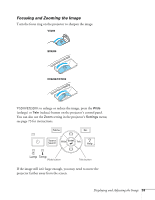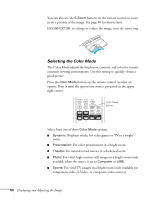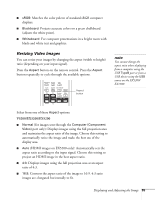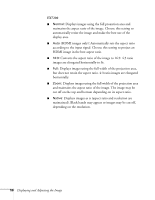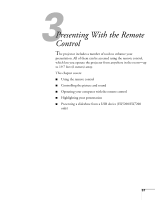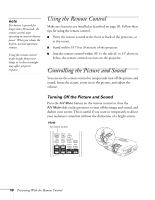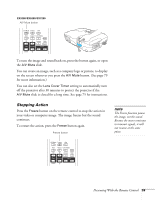Epson EX5200 User Manual - Page 54
Selecting the Color Mode, Select from one of these - for gaming
 |
View all Epson EX5200 manuals
Add to My Manuals
Save this manual to your list of manuals |
Page 54 highlights
You can also use the E-Zoom buttons on the remote control to zoom in on a portion of the image. See page 60 for instructions. EX5200/EX7200: to enlarge or reduce the image, turn the zoom ring. Selecting the Color Mode The Color Mode adjusts the brightness, contrast, and color for various common viewing environments. Use this setting to quickly obtain a good picture. Press the Color Mode button on the remote control to select an option. Press it until the option you want is projected in the upper right corner. Color Mode button Select from one of these Color Mode options: ■ Dynamic: Brightest mode; for video games or TV in a bright room. ■ Presentation: For color presentations in a bright room. ■ Theatre: For natural-toned movies in a darkened room. ■ Photo: For vivid, high-contrast still images in a bright room (only available when the source is set to Computer or USB). ■ Sports: For vivid TV images in a bright room (only available for component video, S-Video, or composite video sources). 54 Displaying and Adjusting the Image