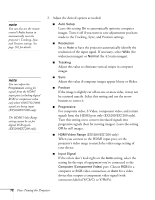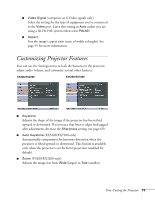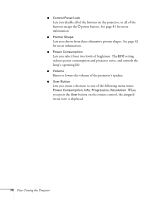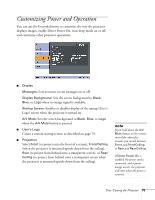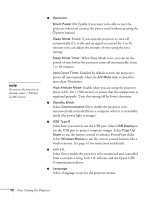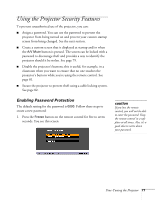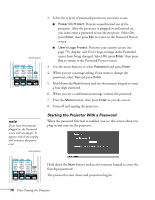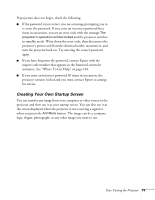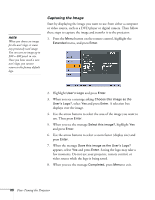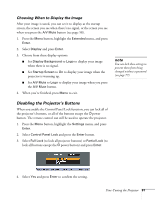Epson EX5200 User Manual - Page 77
Using the Projector Security Features, Enabling Password Protection
 |
View all Epson EX5200 manuals
Add to My Manuals
Save this manual to your list of manuals |
Page 77 highlights
Using the Projector Security Features To prevent unauthorized use of the projector, you can: ■ Assign a password. You can use the password to prevent the projector from being turned on and prevent your custom startup screen from being changed. See the next section. ■ Create a custom screen that is displayed at startup and/or when the A/V Mute button is pressed. The screen can be locked with a password to discourage theft and provides a way to identify the projector should it be stolen. See page 79. ■ Disable the projector's buttons; this is useful, for example, in a classroom when you want to ensure that no one touches the projector's buttons while you're using the remote control. See page 81. ■ Secure the projector to prevent theft using a cable locking system. See page 82. Enabling Password Protection The default setting for the password is 0000. Follow these steps to create a new password: 1. Press the Freeze button on the remote control for five to seven seconds. You see this screen: caution If you lose the remote control, you will not be able to enter the password. Keep the remote control in a safe place at all times. Also, it's a good idea to write down your password. Fine-Tuning the Projector 77