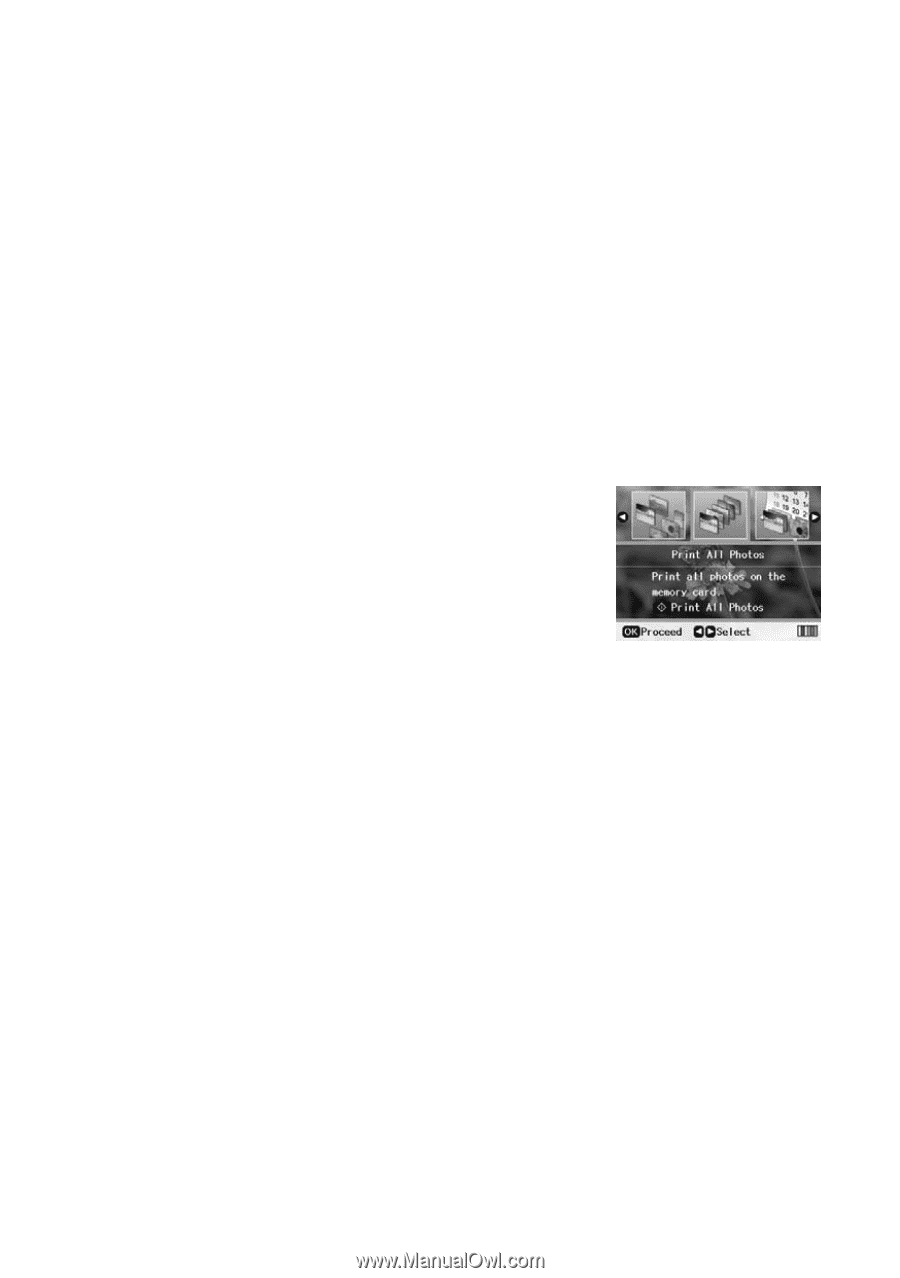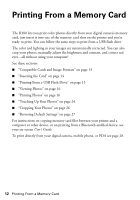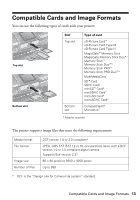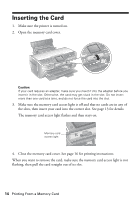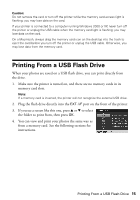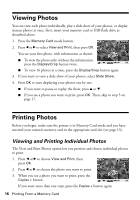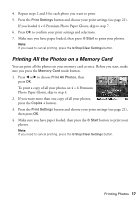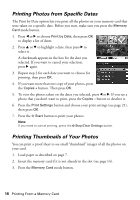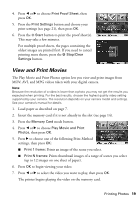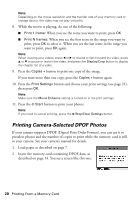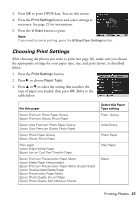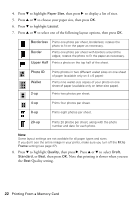Epson R380 Printer Basics - Page 17
Printing All the Photos on a Memory Card
 |
UPC - 010343859074
View all Epson R380 manuals
Add to My Manuals
Save this manual to your list of manuals |
Page 17 highlights
4. Repeat steps 2 and 3 for each photo you want to print. 5. Press the Print Settings button and choose your print settings (see page 21). If you loaded 4 × 6 Premium Photo Paper Glossy, skip to step 7. 6. Press OK to confirm your print settings and selections. 7. Make sure you have paper loaded, then press x Start to print your photos. Note: If you need to cancel printing, press the y Stop/Clear Settings button. Printing All the Photos on a Memory Card You can print all the photos on your memory card at once. Before you start, make sure you press the Memory Card mode button. 1. Press l or r to choose Print All Photos, then press OK. To print a copy of all your photos on 4 × 6 Premium Photo Paper Glossy, skip to step 4. 2. If you want more than one copy of all your photos, press the Copies + button. 3. Press the Print Settings button and choose your print settings (see page 21), then press OK. 4. Make sure you have paper loaded, then press the x Start button to print your photos. Note: If you need to cancel printing, press the y Stop/Clear Settings button. Printing Photos 17