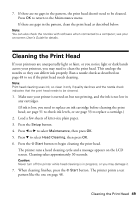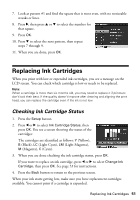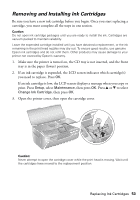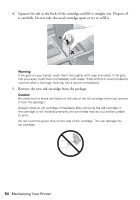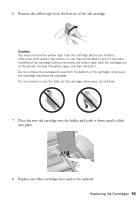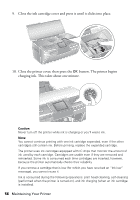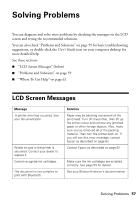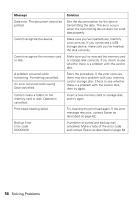Epson R380 Printer Basics - Page 53
Removing and Installing Ink Cartridges, If an ink cartridge is expended
 |
UPC - 010343859074
View all Epson R380 manuals
Add to My Manuals
Save this manual to your list of manuals |
Page 53 highlights
Removing and Installing Ink Cartridges Be sure you have a new ink cartridge before you begin. Once you start replacing a cartridge, you must complete all the steps in one session. Caution: Do not open ink cartridge packages until you are ready to install the ink. Cartridges are vacuum packed to maintain reliability. Leave the expended cartridge installed until you have obtained a replacement, or the ink remaining in the print head nozzles may dry out. To ensure good results, use genuine Epson ink cartridges and do not refill them. Other products may cause damage to your printer not covered by Epson's warranty. 1. Make sure the printer is turned on, the CD tray is not inserted, and the front tray is in the paper (lower) position. 2. If an ink cartridge is expended, the LCD screen indicates which cartridge(s) you need to replace. Press OK. If an ink cartridge is low, the LCD screen displays a message when you copy or print. Press Setup, select Maintenance, then press OK. Press u or d to select Change Ink Cartridge, then press OK. 3. Open the printer cover, then open the cartridge cover. Caution: Never attempt to open the cartridge cover while the print head is moving. Wait until the cartridges have moved to the replacement position. Replacing Ink Cartridges 53