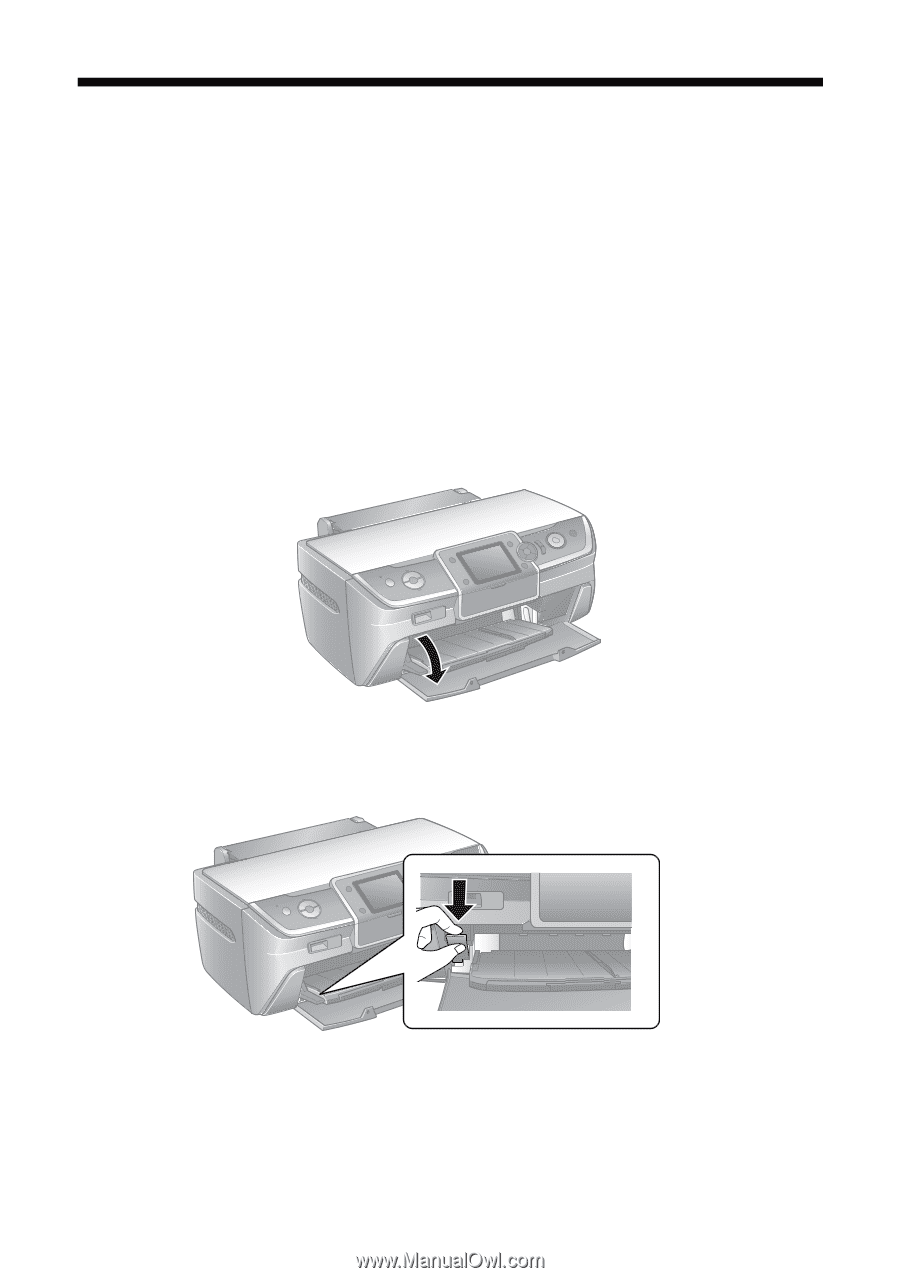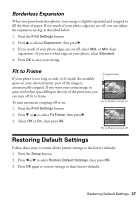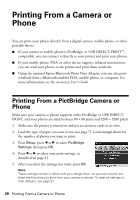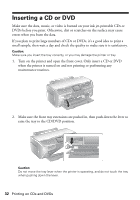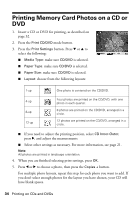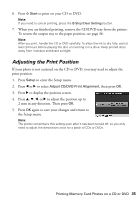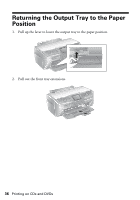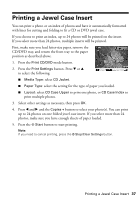Epson R380 Printer Basics - Page 32
Inserting a CD or DVD - printer error
 |
UPC - 010343859074
View all Epson R380 manuals
Add to My Manuals
Save this manual to your list of manuals |
Page 32 highlights
Inserting a CD or DVD Make sure the data, music, or video is burned on your ink jet-printable CDs or DVDs before you print. Otherwise, dirt or scratches on the surface may cause errors when you burn the data. If you plan to print large numbers of CDs or DVDs, it's a good idea to print a small sample, then wait a day and check the quality to make sure it is satisfactory. Caution: Make sure you insert the tray correctly, or you may damage the printer or tray. 1. Turn on the printer and open the front cover. Only insert a CD or DVD when the printer is turned on and not printing or performing any maintenance routines. 2. Make sure the front tray extensions are pushed in, then push down the lever to raise the tray to the CD/DVD position. Caution: Do not move the tray lever when the printer is operating, and do not touch the tray when pushing down the lever. 32 Printing on CDs and DVDs