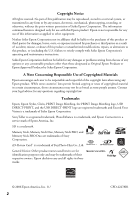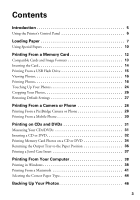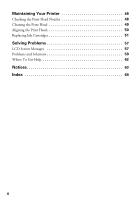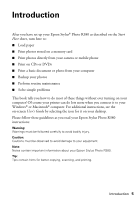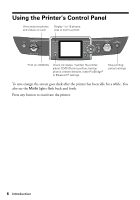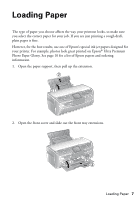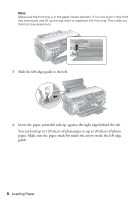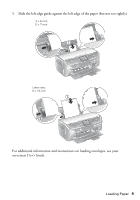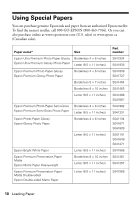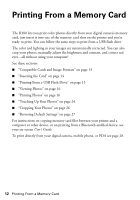Epson R380 Printer Basics - Page 7
Loading Paper - printers
 |
UPC - 010343859074
View all Epson R380 manuals
Add to My Manuals
Save this manual to your list of manuals |
Page 7 highlights
Loading Paper The type of paper you choose affects the way your printout looks, so make sure you select the correct paper for your job. If you are just printing a rough draft, plain paper is fine. However, for the best results, use one of Epson's special ink jet papers designed for your printer. For example, photos look great printed on Epson® Ultra Premium Photo Paper Glossy. See page 10 for a list of Epson papers and ordering information. 1. Open the paper support, then pull up the extension. 2. Open the front cover and slide out the front tray extensions. Loading Paper 7
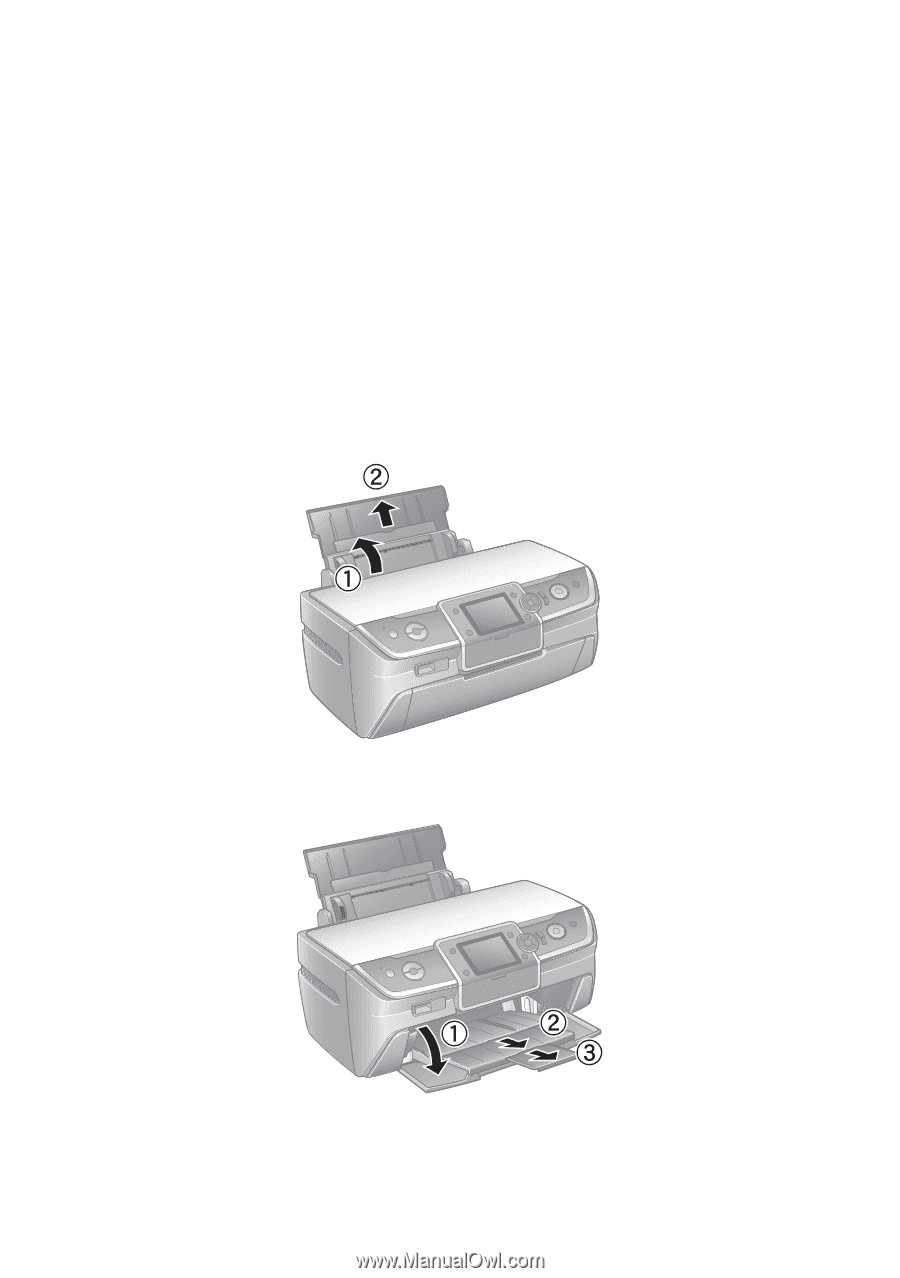
Loading Paper
7
Loading Paper
The type of paper you choose affects the way your printout looks, so make sure
you select the correct paper for your job. If you are just printing a rough draft,
plain paper is fine.
However, for the best results, use one of Epson’s special ink jet papers designed for
your printer. For example, photos look great printed on Epson
®
Ultra Premium
Photo Paper Glossy. See page 10 for a list of Epson papers and ordering
information.
1.
Open the paper support, then pull up the extension.
2.
Open the front cover and slide out the front tray extensions.