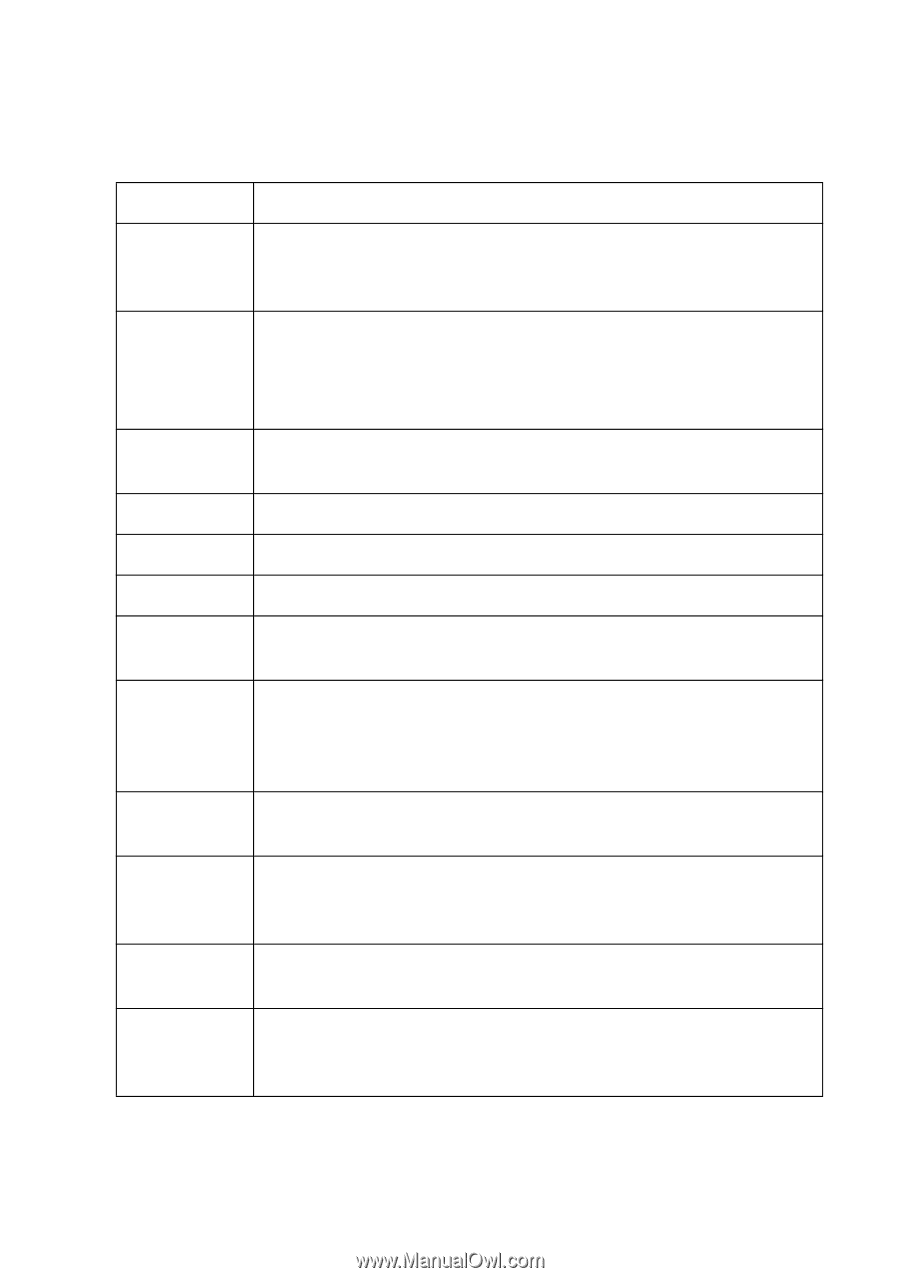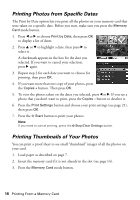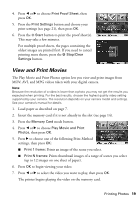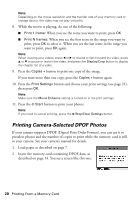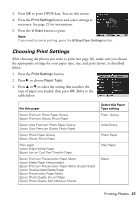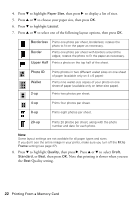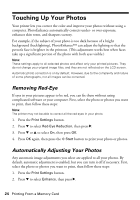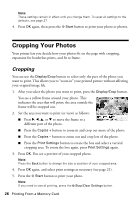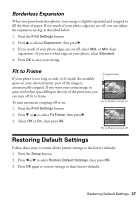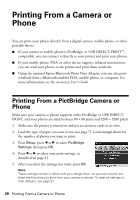Epson R380 Printer Basics - Page 23
Press, to highlight the settings shown in the following table, then press - 5 speed
 |
UPC - 010343859074
View all Epson R380 manuals
Add to My Manuals
Save this manual to your list of manuals |
Page 23 highlights
9. Press u or d to highlight the settings shown in the following table, then press r to display the list of options. Press u or d to select the option you want, then press OK. Setting Filter Enhance Red Eye Reduction Brightness Contrast Sharpness Saturation Date Print Info. Fit Frame Bidirectional Expansion Description Select Sepia to print your photo in a brown tone for an old-fashioned look. Select B&W to print your photo in black and white. Select PhotoEnhance to automatically adjust the brightness, contrast, and saturation of your photos. Select P.I.M. to use your camera's PRINT Image Matching or Exif Print settings. Select On to correct red eye. See page 24 for more information. Adjust this setting if your prints are too light or too dark. Adjust this setting to increase the contrast. Adjust this setting to sharpen or soften your prints. Adjust the density of color. A higher saturation makes the color appear richer, while a lower saturation makes it appear paler. Prints the date your photo was taken in one of the following formats: yyyy.mm.dd (2006.04.13), mmm.dd.yyyy (Apr.13.2006), dd.mmm.yyyy (13.Apr.2006), or None (no date). Select On to print your camera's exposure time (shutter speed), F-stop (aperture), and ISO speed. Select On to automatically crop your photo to fit inside the space available for the layout you selected. Select Off to turn off automatic cropping and leave white space around the photo. Select On to increase the print speed. Select Off to improve the print quality (but your photos print more slowly). When you print borderless photos, your image is slightly expanded and cropped to fill the sheet of paper. If too much of your photo edges are cut off, select Mid or Min. Printing Photos 23