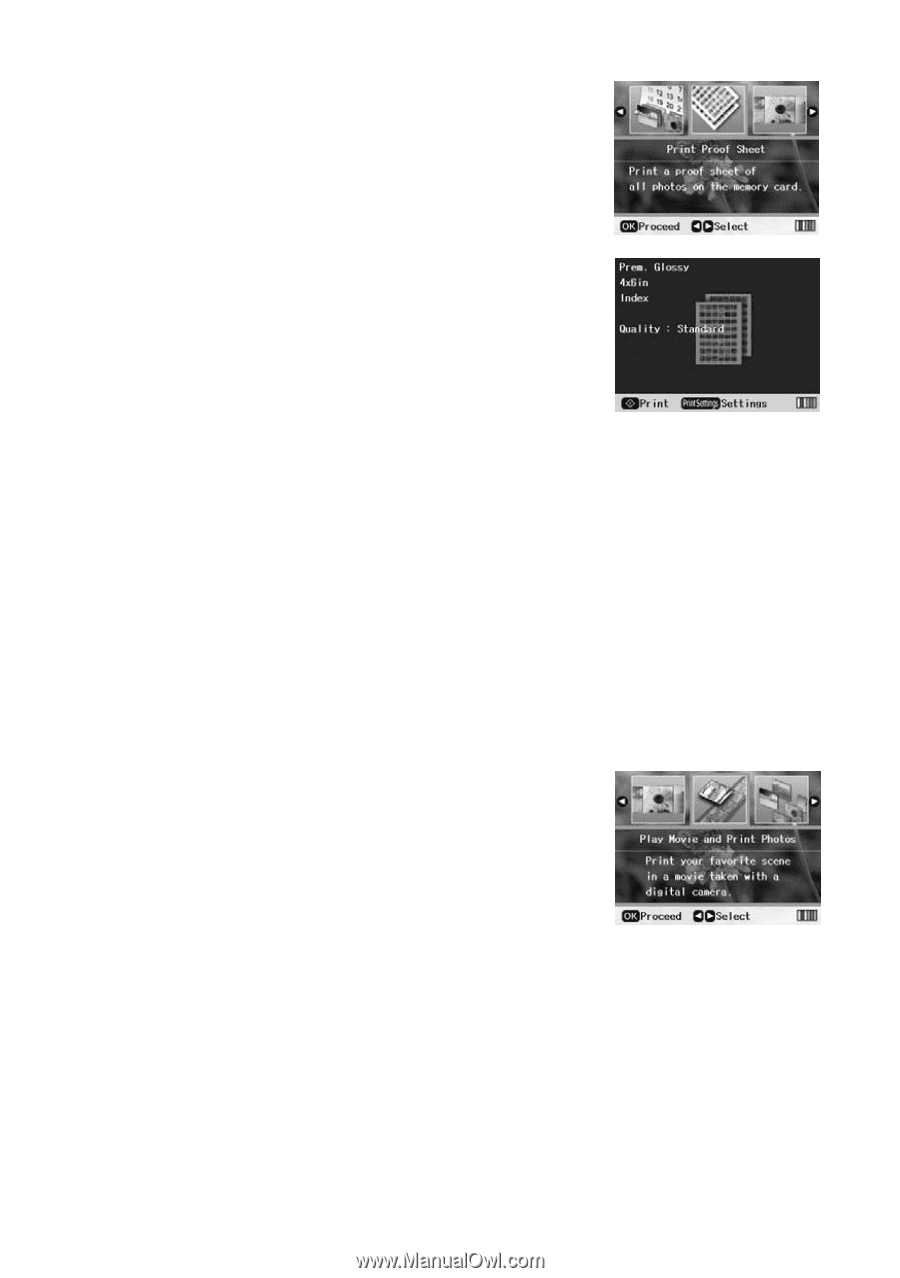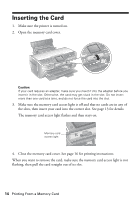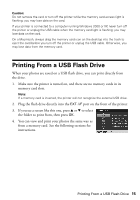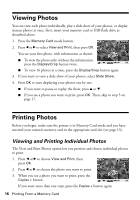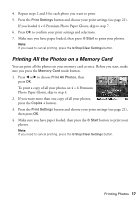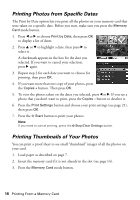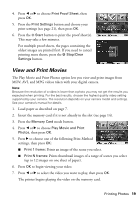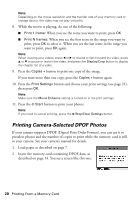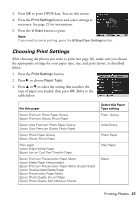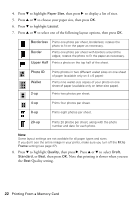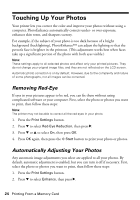Epson R380 Printer Basics - Page 19
View and Print Movies, Printing Photos, Print Proof Sheet, Print Settings, Start, Stop/Clear, Settings - printer manual
 |
UPC - 010343859074
View all Epson R380 manuals
Add to My Manuals
Save this manual to your list of manuals |
Page 19 highlights
4. Press l or r to choose Print Proof Sheet, then press OK. 5. Press the Print Settings button and choose your print settings (see page 21), then press OK. 6. Press the x Start button to print the proof sheet(s). This may take a few minutes. For multiple proof sheets, the pages containing the oldest images are printed first. If you need to cancel printing more sheets, press the y Stop/Clear Settings button. View and Print Movies The Play Movie and Print Photos option lets you view and print images from MOV, AVI, and MPG videos taken with your digital camera. Note: Because the resolution of a video is lower than a photo you may not get the results you expected when printing. For the best results, choose the highest quality video setting supported by your camera. The resolution depends on your camera model and settings. See your camera's manual for details. 1. Load paper as described on page 7. 2. Insert the memory card if it is not already in the slot (see page 14). 3. Press the Memory Card mode button. 4. Press l or r to choose Play Movie and Print Photos, then press OK. 5. Press r to choose one of the following Print Method settings, then press OK: ■ Print 1 frame: Prints an image of the scene you select. ■ Print N frames: Prints thumbnail images of a range of scenes you select (up to 12 images on one sheet of paper). 6. Press OK to begin viewing your video. 7. Press l or r to select the video you want to play, then press OK. The printer begins playing the video on the memory card. Printing Photos 19