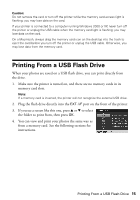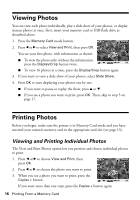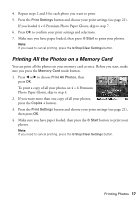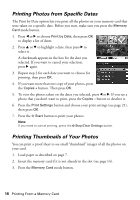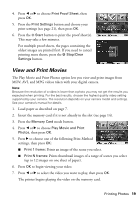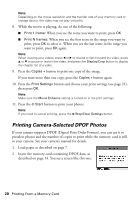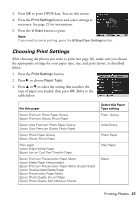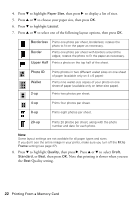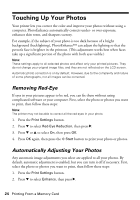Epson R380 Printer Basics - Page 20
Printing Camera-Selected DPOF Photos
 |
UPC - 010343859074
View all Epson R380 manuals
Add to My Manuals
Save this manual to your list of manuals |
Page 20 highlights
Note: Depending on the movie resolution and the transfer rate of your memory card or storage device, the video may not play smoothly. 8. While the movie is playing, do one of the following: ■ Print 1 frame: When you see the scene you want to print, press OK. ■ Print N frames: When you see the first scene in the range you want to print, press OK to select it. When you see the last scene in the range you want to print, press OK again. Note: When viewing your videos, press l or r to rewind or fast-forward the video, press u or d to pause or restart the video, and press the Display/Crop button to display the chapter list of a video. 9. Press the Copies + button to print one copy of the image. If you want more than one copy, press the Copies + button again. 10. Press the Print Settings button and choose your print settings (see page 21), then press OK. Note: Make sure the Movie Enhance setting is turned on in the print settings. 11. Press the x Start button to print your photos. Note: If you need to cancel printing, press the y Stop/Clear Settings button. Printing Camera-Selected DPOF Photos If your camera supports DPOF (Digital Print Order Format), you can use it to preselect photos and the number of copies to print while the memory card is still in your camera. See your camera's manual for details. 1. Load paper as described on page 7. 2. Insert the memory card containing DPOF data, as described on page 14. You see a screen like this one: 20 Printing From a Memory Card