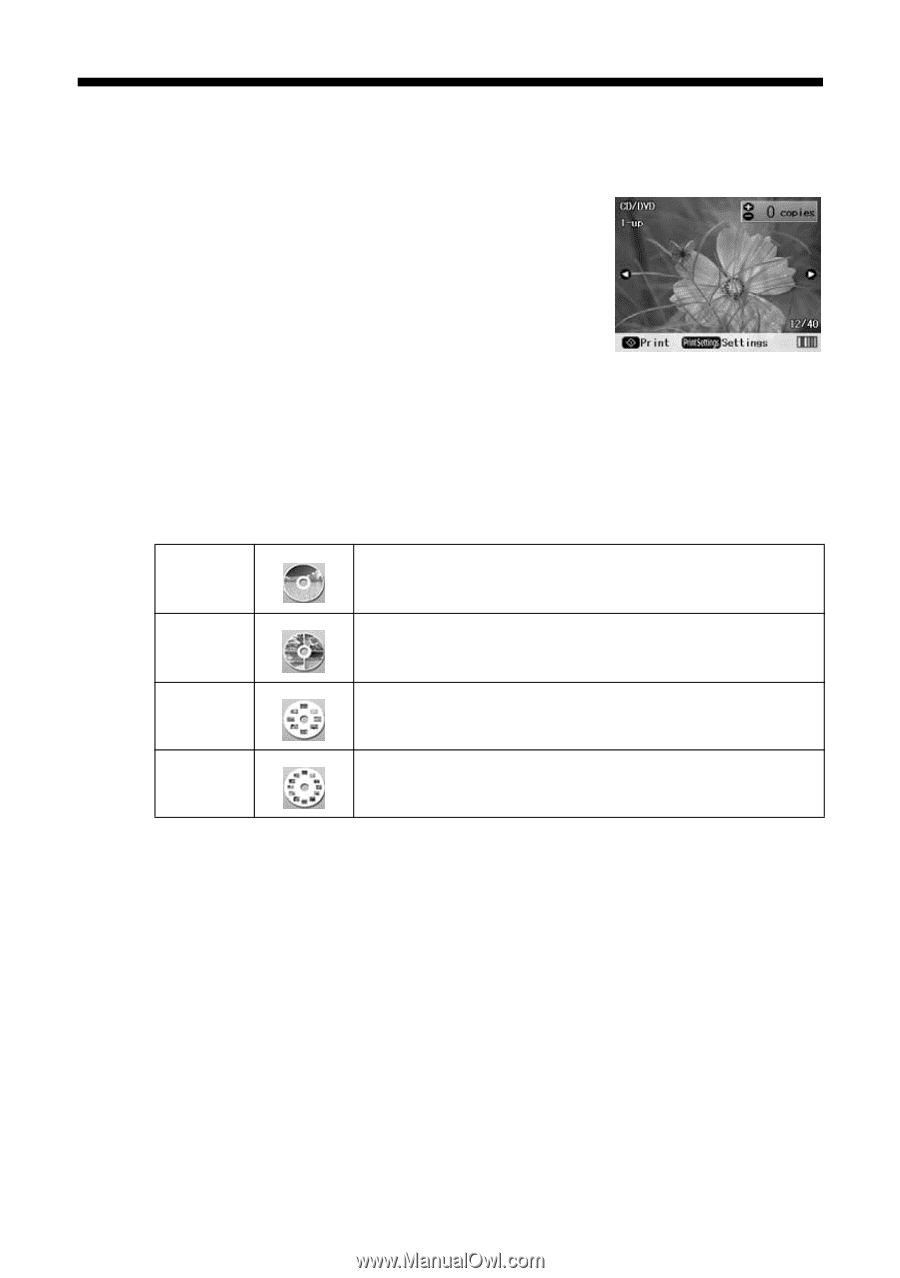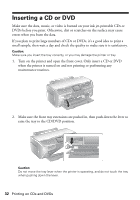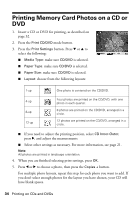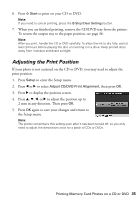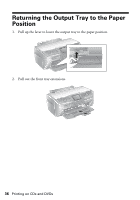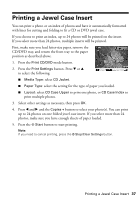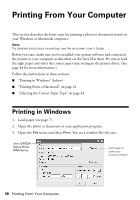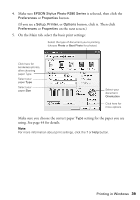Epson R380 Printer Basics - Page 34
Printing Memory Card Photos on a CD or DVD
 |
UPC - 010343859074
View all Epson R380 manuals
Add to My Manuals
Save this manual to your list of manuals |
Page 34 highlights
Printing Memory Card Photos on a CD or DVD 1. Insert a CD or DVD for printing, as described on page 32. 2. Press the Print CD/DVD mode button. 3. Press the Print Settings button. Press d or u to select the following: ■ Media Type: make sure CD/DVD is selected. ■ Paper Type: make sure CD/DVD is selected. ■ Paper Size: make sure CD/DVD is selected. ■ Layout: choose from the following layouts: 1-up One photo is centered on the CD/DVD. 4-up 8-up 12-up Four photos are printed on the CD/DVD, with one photo in each quarter. 8 photos are printed on the CD/DVD, arranged in a circle. 12 photos are printed on the CD/DVD, arranged in a circle. ■ If you need to adjust the printing position, select CD Inner-Outer, press r, and adjust the measurements. ■ Select other settings as necessary. For more information, see page 21. Note: All photos are printed in landscape orientation. 4. When you are finished selecting print settings, press OK. 5. Press l or r to choose a photo, then press the Copies + button. For multiple photo layouts, repeat this step for each photo you want to add. If you don't select enough photos for the layout you have chosen, your CD will have blank spaces. 34 Printing on CDs and DVDs