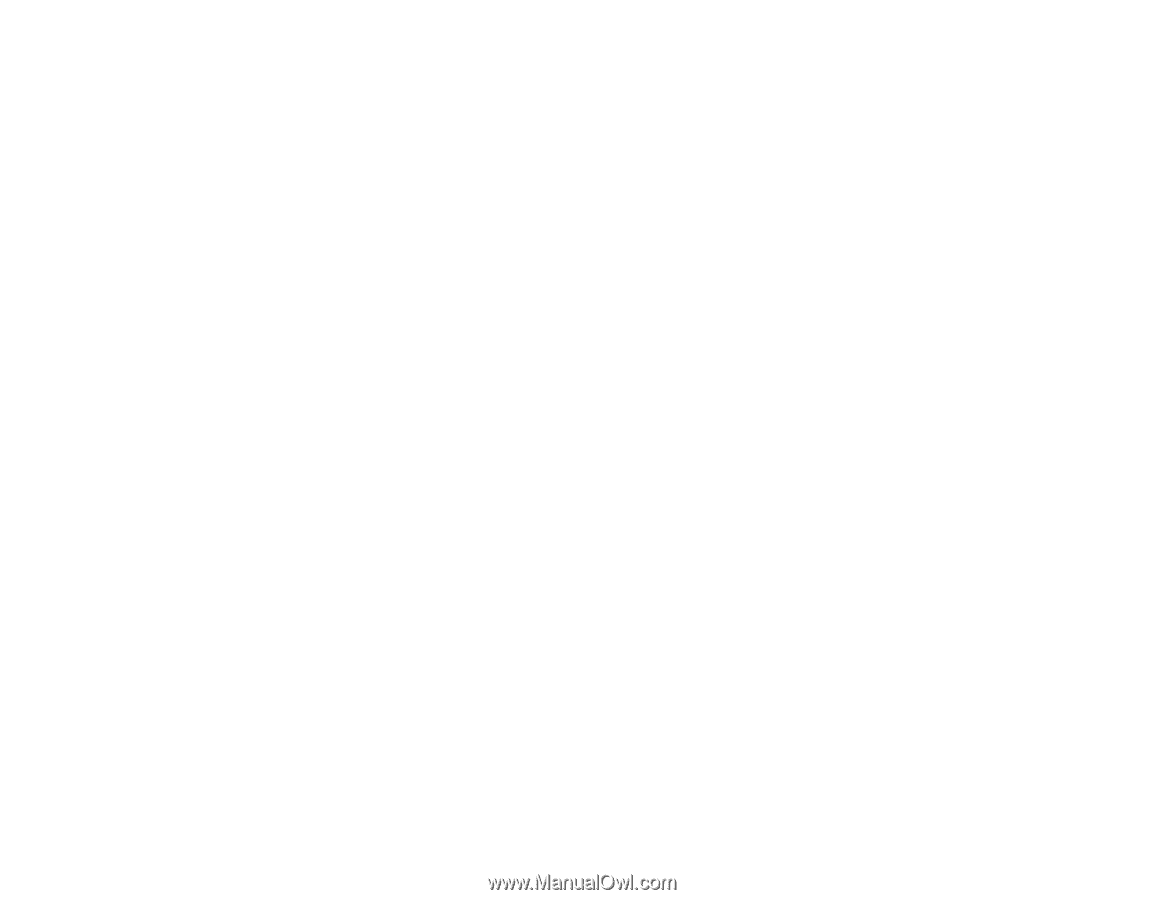Epson S60600 User Manual - Page 128
Solving Print Quality Problems, Nozzle Check Pattern Prints Incorrectly, Overall Print Quality Is Poor - banding
 |
View all Epson S60600 manuals
Add to My Manuals
Save this manual to your list of manuals |
Page 128 highlights
Related concepts Print Head Maintenance Related references Media Setup Menu Settings Related tasks Loading Media Cutting Media Replacing the Media Edge Plates Solving Print Quality Problems Check these sections if you have problems with print quality. Nozzle Check Pattern Prints Incorrectly Overall Print Quality Is Poor Image is not Positioned Correctly on the Media Parent topic: Solving Problems Nozzle Check Pattern Prints Incorrectly If the nozzle check pattern does not print correctly, try these solutions: • Clean the print head and print the check pattern again. • If the printer has not been used for a long time, nozzles may be dried and clogged. Turn the printer on at least once every two weeks to prevent the nozzles from clogging. Parent topic: Solving Print Quality Problems Related tasks Checking for Clogged Print Head Nozzles Cleaning the Print Head Nozzles Overall Print Quality Is Poor If you notice that your print quality is uneven, too light, too dark, or there are vertical or horizontal lines in the print (banding), try these solutions: • Run a nozzle check to see if any of the print head nozzles are clogged. Then clean the print head, if necessary. • Align the print head. 128