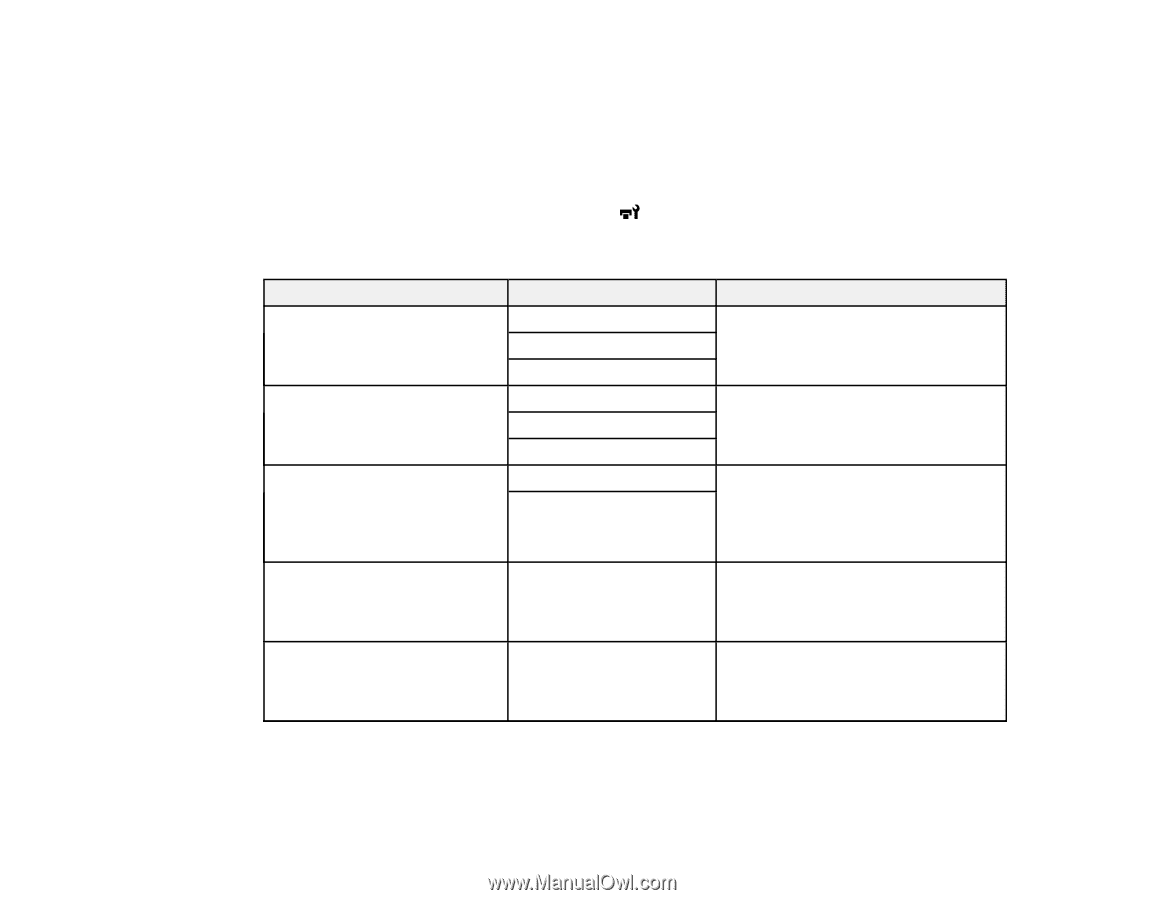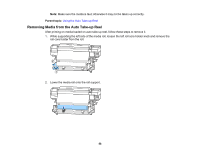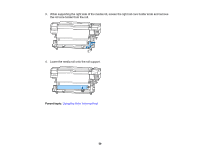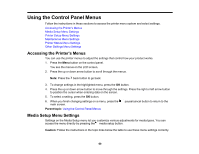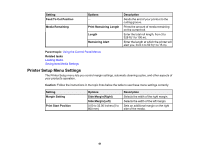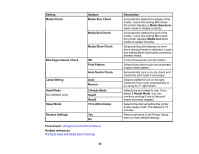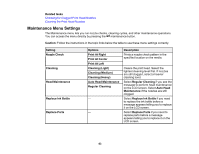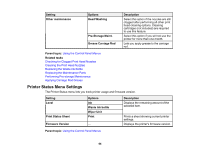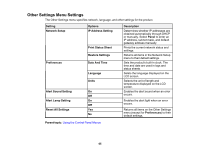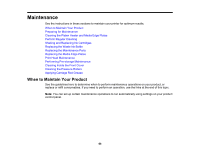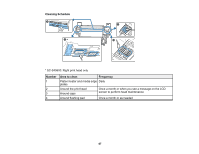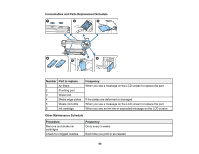Epson S60600 User Manual - Page 63
Maintenance Menu Settings, Print At Left
 |
View all Epson S60600 manuals
Add to My Manuals
Save this manual to your list of manuals |
Page 63 highlights
Related tasks Checking for Clogged Print Head Nozzles Cleaning the Print Head Nozzles Maintenance Menu Settings The Maintenance menu lets you run nozzle checks, cleaning cycles, and other maintenance operations. You can access the menu directly by pressing the maintenance button. Caution: Follow the instructions in the topic links below the table to use these menu settings correctly. Setting Nozzle Check Cleaning Head Maintenance Replace Ink Bottle Replace Parts Options Print At Right Print At Center Print At Left Cleaning (Light) Cleaning (Medium) Cleaning (Heavy) Auto Head Maintenance Regular Cleaning - - Description Prints a nozzle check pattern in the specified location on the media. Cleans the print head. Select the lightest cleaning level first. If nozzles are still clogged, select a heavier cleaning level. Select Regular Cleaning if you see the message to perform head maintenance on the LCD screen. Select Auto Head Maintenance if the nozzles are still clogged. Select Replace Ink Bottle if you need to replace the ink bottle before a message appears telling you to replace it on the LCD screen. Select Replace Parts if you need to replace parts before a message appears telling you to replace it on the LCD screen. 63