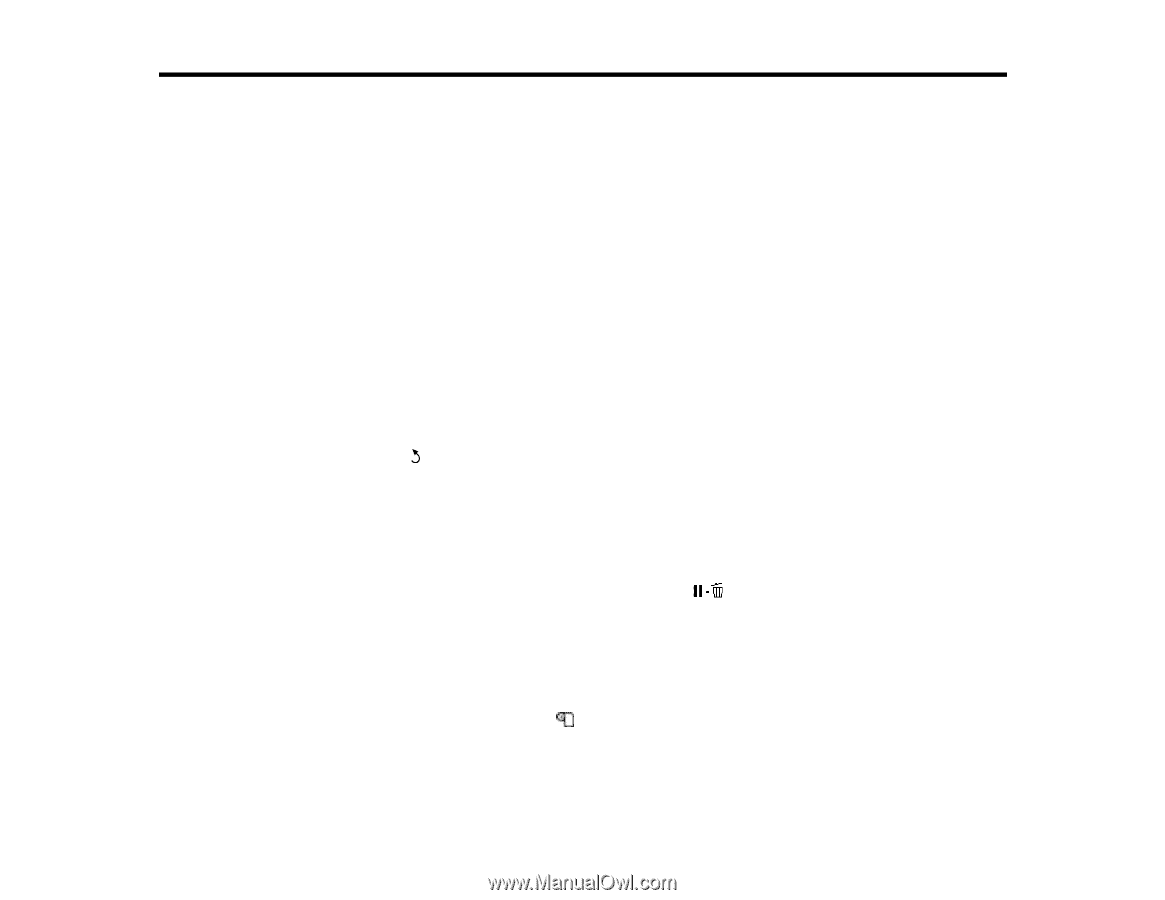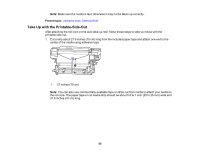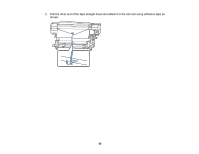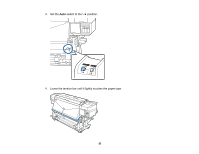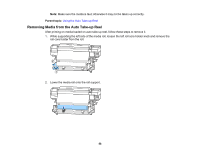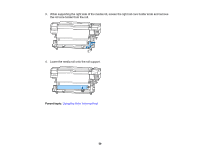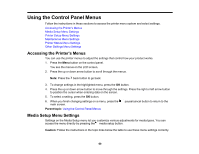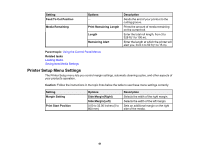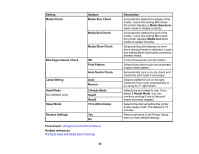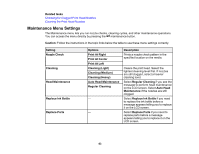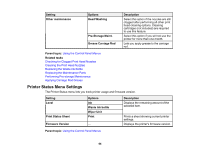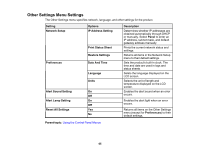Epson S60600 User Manual - Page 60
Using the Control Panel Menus, Accessing the Printer's Menus, Media Setup Menu Settings, Parent topic
 |
View all Epson S60600 manuals
Add to My Manuals
Save this manual to your list of manuals |
Page 60 highlights
Using the Control Panel Menus Follow the instructions in these sections to access the printer menu system and select settings. Accessing the Printer's Menus Media Setup Menu Settings Printer Setup Menu Settings Maintenance Menu Settings Printer Status Menu Settings Other Settings Menu Settings Accessing the Printer's Menus You can use the printer menus to adjust the settings that control how your product works. 1. Press the Menu button on the control panel. You see the menus on the LCD screen. 2. Press the up or down arrow button to scroll through the menus. Note: Press the back button to go back. 3. To change settings in the highlighted menu, press the OK button. 4. Press the up or down arrow button to move through the settings. Press the right or left arrow button to position the cursor when entering data on the screen. 5. To select a setting, press the OK button. 6. When you finish changing settings on a menu, press the main screen. pause/cancel button to return to the Parent topic: Using the Control Panel Menus Media Setup Menu Settings Settings on the Media Setup menu let you customize various adjustments for media types. You can access the menu directly by pressing the media setup button. Caution: Follow the instructions in the topic links below the table to use these menu settings correctly. 60