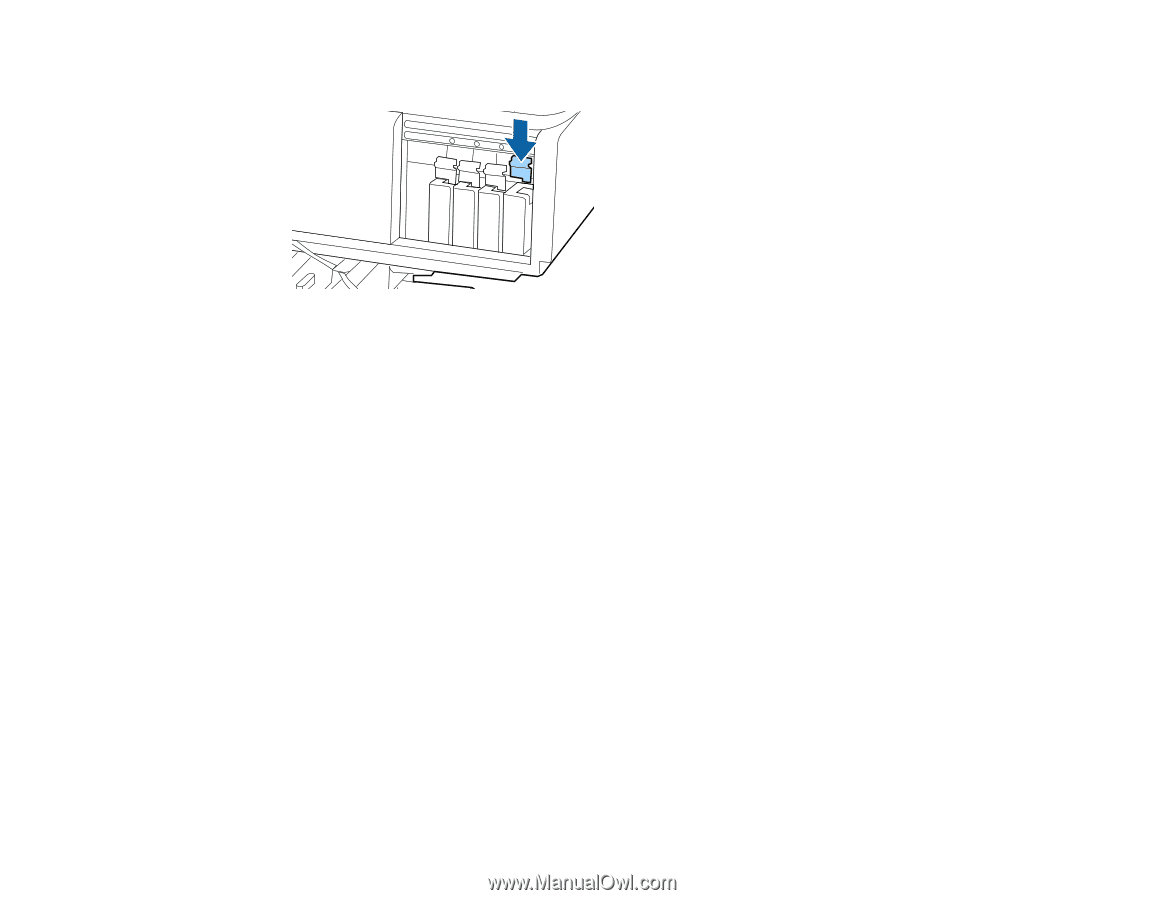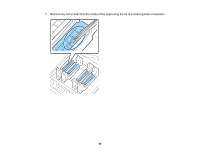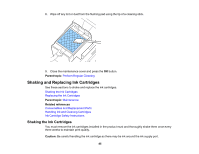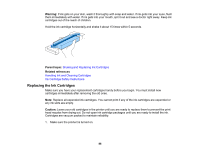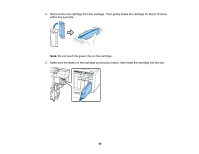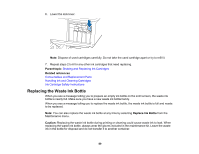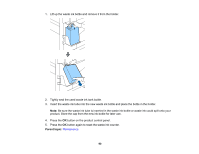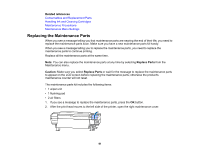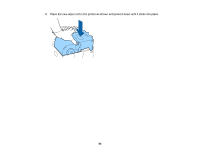Epson S60600 User Manual - Page 89
Replacing the Waste Ink Bottle, Parent topic, Related references, Replace Ink Bottle, Caution
 |
View all Epson S60600 manuals
Add to My Manuals
Save this manual to your list of manuals |
Page 89 highlights
6. Lower the lock lever. Note: Dispose of used cartridges carefully. Do not take the used cartridge apart or try to refill it. 7. Repeat steps 2 to 6 for any other ink cartridges that need replacing. Parent topic: Shaking and Replacing Ink Cartridges Related references Consumables and Replacement Parts Handling Ink and Cleaning Cartridges Ink Cartridge Safety Instructions Replacing the Waste Ink Bottle When you see a message telling you to prepare an empty ink bottle on the LCD screen, the waste ink bottle is nearly full. Make sure you have a new waste ink bottle handy. When you see a message telling you to replace the waste ink bottle, the waste ink bottle is full and needs to be replaced. Note: You can also replace the waste ink bottle at any time by selecting Replace Ink Bottle from the Maintenance menu. Caution: Replacing the waste ink bottle during printing or cleaning could cause waste ink to leak. When replacing the waste ink bottle, always wear the gloves included in the maintenance kit. Leave the waste ink in the bottle for disposal and do not transfer it to another container. 89