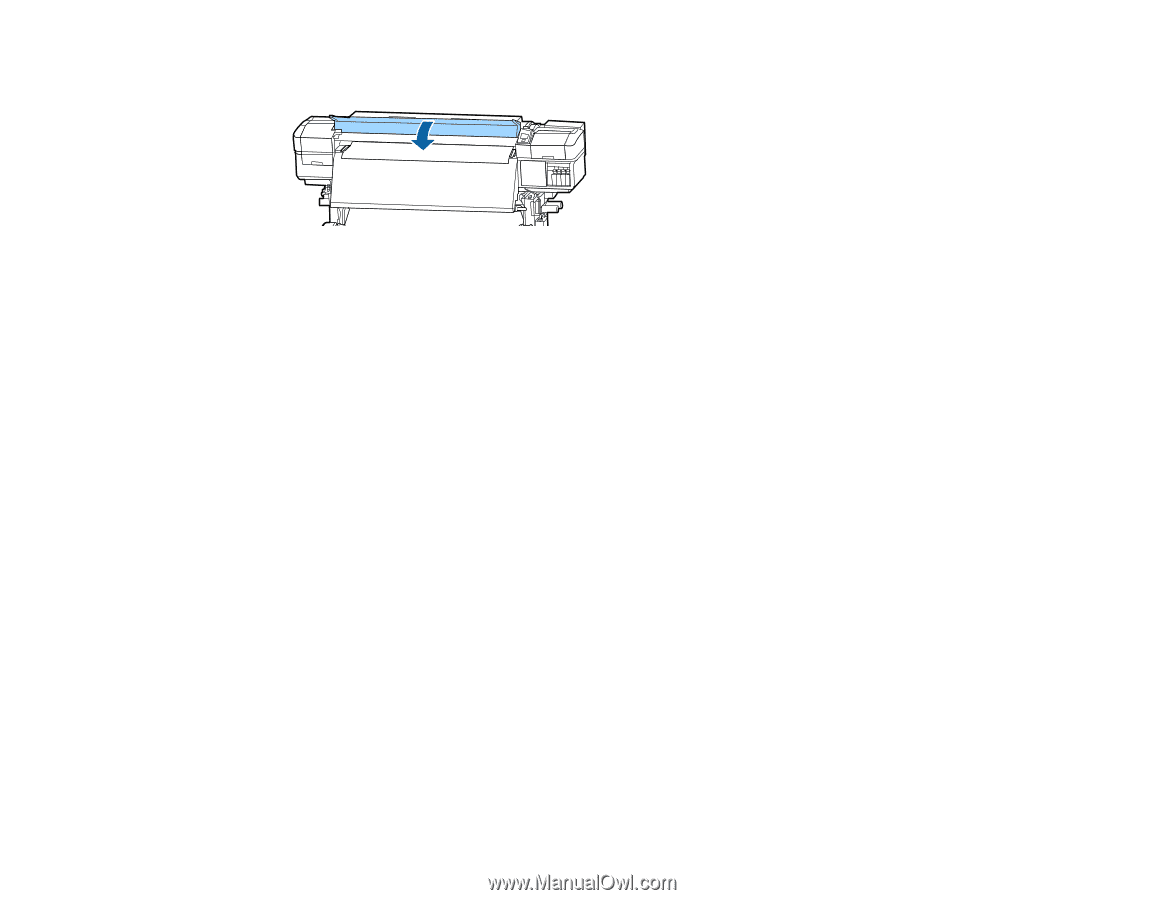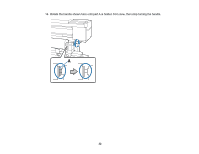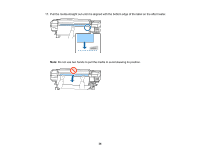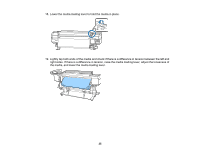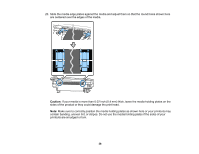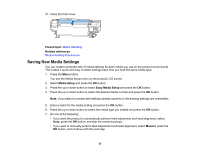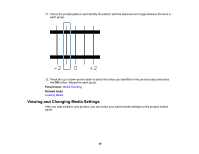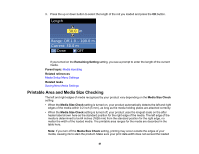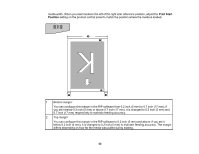Epson S60600 User Manual - Page 37
Saving New Media Settings, Parent topic, Related references, Media Setup, Easy Media Setup, Manual
 |
View all Epson S60600 manuals
Add to My Manuals
Save this manual to your list of manuals |
Page 37 highlights
21. Close the front cover. Parent topic: Media Handling Related references Media Handling Precautions Saving New Media Settings You can create numbered sets of media settings for each media you use on the product control panel. This makes it quick and easy to select settings each time you load the same media type. 1. Press the Menu button. You see the Media Setup menu on the product LCD screen. 2. Select Media Setup and press the OK button. 3. Press the up or down button to select Easy Media Setup and press the OK button. 4. Press the up or down button to select the desired media number and press the OK button. Note: If you select a number with settings already saved to it, the existing settings are overwritten. 5. Enter a name for the media setting and press the OK button. 6. Press the up or down button to select the media type you loaded and press the OK button. 7. Do one of the following: • If you want the product to automatically perform feed adjustment and head alignment, select Auto, press the OK button, and skip the remaining steps. • If you want to manually perform feed adjustment and head alignment, select Manual, press the OK button, and continue with the next step. 37