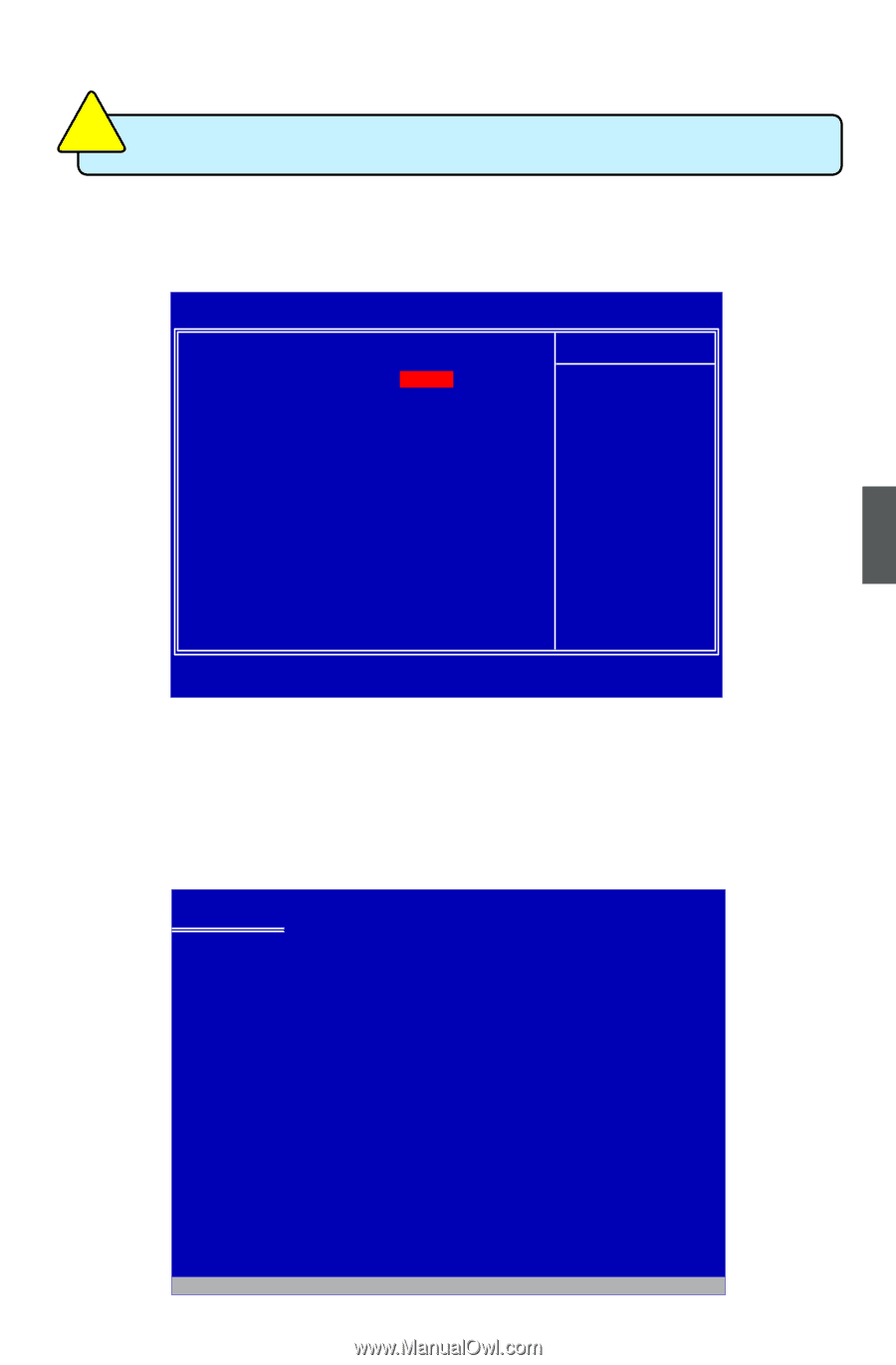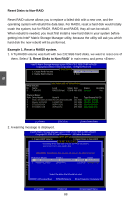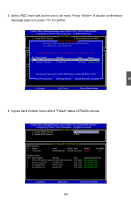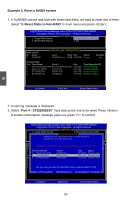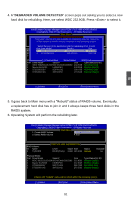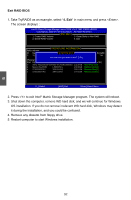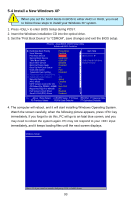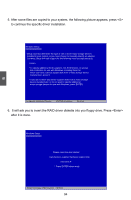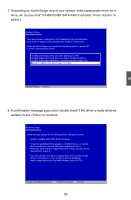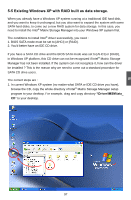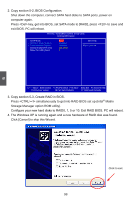Foxconn MARS English Manual. - Page 100
Install a New Windows XP
 |
View all Foxconn MARS manuals
Add to My Manuals
Save this manual to your list of manuals |
Page 100 highlights
CAUTION 5-4 Install a New Windows XP ! When you set the SATA Mode in BIOS to either AHCI or RAID, you need to follow these steps to install your Windows XP system. 1. Press to enter BIOS Setup during POST. 2. Insert the Windows installation CD into the optical drive. 3. Set the "First Boot Device" to "CDROM", save changes and exit the BIOS setup. Phoenix - AwardBIOS CMOS Setup Utility Advanced BIOS Features ► Hard Disk Boot Priority Virus Warning First Boot Device Second Boot Device Third Boot Device Boot Other Device Boot Up Floppy Seek Boot Up NumLock Status Gate A20 Option Typematic Rate Setting x Typematic Rate (Chars/Sec) x Typematic Delay (Msec) Security Option APIC Mode MPS Version Control for OS OS Select For DRAM > 64MB Report No FDD For WIN 95 Full Screen LOGO Show Small LOGO(EPA) Show Press Enter Enabled CDROM Hard Disk USB-ZIP Enabled Disabled on Fast Disabled 6 250 Setup Enabled 1.4 Non-OS2 No Enabled Disabled ▲ Item Help █ █ Menu Level Select Hard Disk Boot █ Device Priority Move Enter:Select +/-/PU/PD:Value F10:Save ESC:Exit F1:General Help F5:Previous Values F6:Fail-Safe Defaults F7:Optimized Defaults 4. The computer will reboot, and it will start installing Windows Operating System. Watch the screen carefully, when the following picture appears, press key immediately. If you forgot to do this, PC will go to an fatal blue screen, and you may need to reboot the system again. PC may not respond to your input immediately, and it keeps loading files until the next screen displays. Windows Setup 5 Press F6 if you need to install a 3rd party SCSI or RAID driver. 93