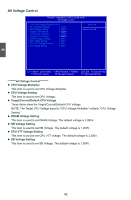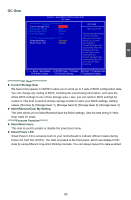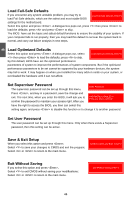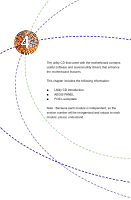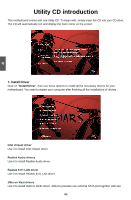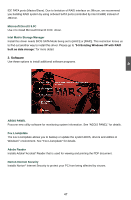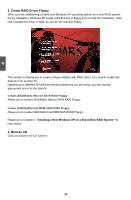Foxconn MARS English Manual. - Page 50
OC Gear
 |
View all Foxconn MARS manuals
Add to My Manuals
Save this manual to your list of manuals |
Page 50 highlights
3 OC Gear Phoenix - AwardBIOS CMOS Setup Utility OC Gear OC Gear Item Help Current Storage Gear Not Use It x Storage My Setting Store Menu Level ► x Restore My Setting Restore x Clear My Setting Clear Choose storage section 1 or 2 or 3 or 4 to Foxconn Function store your over clock Smart Boot Menu Disabled setting. If you store Smart Power LED Enabled your setting to Current Storage Gear successfully, then the Storage Gear will turn to Green color If you clear the Current Storage Gear successfully, then the color will turn back to normal. Move Enter:Select +/-/PU/PD:Value F10:Save ESC:Exit F1:General Help F5:Previous Values F6:Fail-Safe Defaults F7:Optimized Defaults OC Gear Current Storage Gear We have more spaces in CMOS to allow you to store up to 4 sets of BIOS configuration data. You can change any setting of BIOS, including the overclocking information, and save the whole BIOS settings to one of four storage area. Later, you can retrieve BIOS settings by restore it. This item is used to choose storage section to store your BIOS settings. Setting values: [Not Use It]; [Storage Gear 1]; [Storage Gear 2]; [Storage Gear 3]; [Storage Gear 4]. ► Store/Restore/Clear My Setting This item allows you to Store/Restore/Clear the BIOS settings. See the help string in "Item Help" table for detail. ********Foxconn Function Smart Boot menu This item is used to enable or disable the smart boot menu. ► Smart Power LED Smart Power LED is a feature built on your motherboard to indicate different states during Power On Self Test (POST). The LED is located at the front panel, which can display POST state by using different long-short blinking intervals. You can always leave this state enabled. 43