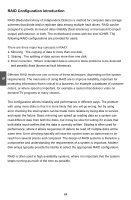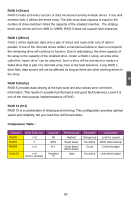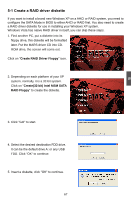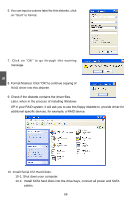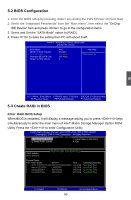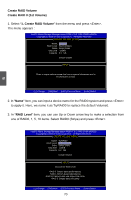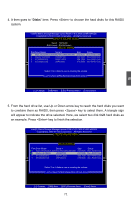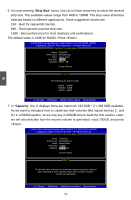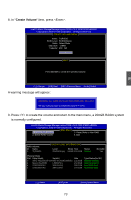Foxconn MARS English Manual. - Page 76
BIOS Configuration
 |
View all Foxconn MARS manuals
Add to My Manuals
Save this manual to your list of manuals |
Page 76 highlights
5-2 BIOS Configuration 1. Enter the BIOS setup by pressing key during the POST(Power On Self Test). 2. Select the "Integrated Peripherals" from the "Main menu", then select the "OnChip IDE Device" item and press to go to the configuration items. 3. Select and Set the "SATA Mode" option to [RAID]. 4. Press to save the setting then PC will reboot itself. Phoenix - AwardBIOS CMOS Setup Utility OnChip IDE Device SATA Mode LEGACY Mode Support x Robson Support Onboard IDE/SATA Chip Delay For HDD (Secs) RAID Item Help Disabled Disabled Menu Level ► IDE Mode 0 5 Move Enter:Select +/-/PU/PD:Value F10:Save ESC:Exit F1:General Help F5:Previous Values F6:Fail-Safe Defaults F7:Optimized Defaults 5-3 Create RAID in BIOS Enter RAID BIOS Setup When BIOS is restarted, it will display a message asking you to press + keys simultaneously to enter the main menu of Intel® Matrix Storage Manager Option ROM Utility. Press the + to enter Configuration Utility. IInntteell((RR)) MMaattrriixx SSttoorraaggee MMaannaaggeerr ooppttiioonn RROOMM vv75..60..00..11000161 ICH9R wRAID5 CCooppyyrriigghhtt((CC)) 22000033--0074 IInntteell CCoorrppoorraattiioonn. AAll lRl RigihgthstsRReseesrevrevde.d. [ Main Menu ] 1. Create RAID Volume 3. Reset Disks to Non-RAID 2. Delete RAID Volume 4. Exit RAID Volume : [ DISC/VOLUME INFORMATION ] None Defined. Physical Disks: Port Drive Model Serial # Size 0 WDC WD2500JS-60N WD-WCANKC865380 232.9GB 2 Maxtor 6L250S0 L50SKP4G 232.9GB 4 ST3320620SV 9QF4YJGQ 298.1GB 5 ST3300831AS 3NF02XH2 279.5GB Type/Status(Vol ID) Non-RAID Disk Non-RAID Disk Non-RAID Disk Non-RAID Disk [↑↓]-Select [ESC]-Exit 69 [Enter]-Select Menu