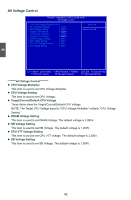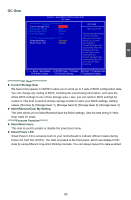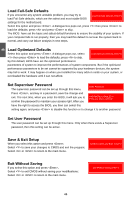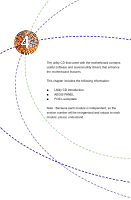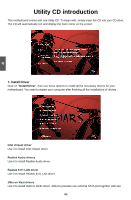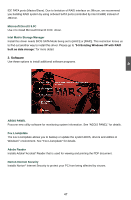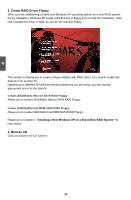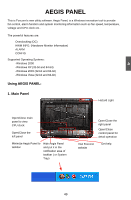Foxconn MARS English Manual. - Page 51
Load Optimized Defaults, Set Supervisor Password, Save & Exit Setup, Exit Without Saving
 |
View all Foxconn MARS manuals
Add to My Manuals
Save this manual to your list of manuals |
Page 51 highlights
3 Load Fail-Safe Defaults If you encounter any system unstable problem, you may try to load Fail-Safe defaults, which are the safest and most stable BIOS Load Fail-Safe Defaults (Y/N)? N settings for the motherboard. Select this option and press . A dialogue box pops out, press then press to load the defaults; press and press to skip. The BIOS have set the basic and safest default functions to ensure the stability of your system. If your computer fails to run properly, then you may load this default to recover the system back to normal, and carry out failure analysis in next steps. Load Optimized Defaults Select this option and press . A dialogue pops out, select Load Optimized Defaults (Y/N)? N then press to load the defaults; press to skip. By this default, BIOS have set the optimized performance parameters of system to improve the performances of system components. But if the optimized performance parameters to be set cannot be supported by your hardware devices, the system may fail to work. It may happen on when you installed too many add-on cards on your system, or overloaded the hardware until it can not afford. Set Supervisor Password The supervisor password can be set up through this menu. Enter Password: Press , and key in a password, save the change and exit. The next time, when you enter the BIOS, it will ask you to confirm the password to maintain your access right. After you PASSWORD DISABLED !!! Press any key to continue... have the right to access the BIOS, you then can select this setting again, and press to disable this function or to change it to another password. Set User Password The user password can be set up through this menu. Only when there exists a Supervisor password, then this setting can be active. Save & Exit Setup When you select this option and press , Select to save your changes to CMOS and exit the program; Select or to return to the main menu. SAVE to CMOS and EXIT (Y/N)? Y Exit Without Saving If you select this option and press , Select to exit CMOS without saving your modifications; Select or to return to the main menu. Quit Without Saving (Y/N)? N 44