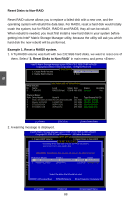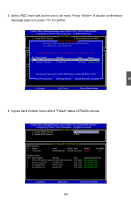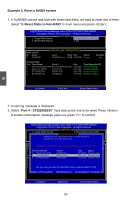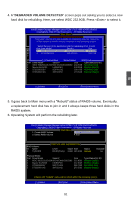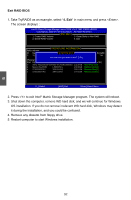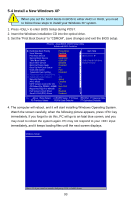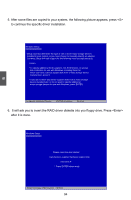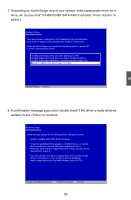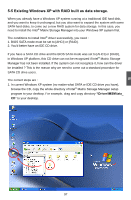Foxconn MARS English Manual. - Page 99
Exit RAID BIOS
 |
View all Foxconn MARS manuals
Add to My Manuals
Save this manual to your list of manuals |
Page 99 highlights
Exit RAID BIOS 1. Take TryRAID5 as an example, select "4. Exit" in main menu and press . The screen displays : IInntteell((RR)) MMaattrriixx SSttoorraaggee MMaannaaggeerr ooppttiioonn RROOMM vv75..60..00..11000161 ICH9R wRAID5 CCooppyyrriigghhtt((CC)) 22000033--0074 IInntteell CCoorrppoorraattiioonn. AAll lRl RigihgthstsRReseesrevrevde.d. [ Main Menu ] 1. Create RAID Volume 3. Reset Disks to Non-RAID 2. Delete RAID Volume 4. Exit RAID Volume : ID Name [ DISC/VOLUME INFORMATION ] Level [ CONFIRMSEtrXipIeT ]Size Status Bootable 0 TryRAID5 RAID5(Parity) 64KB 465.8GB Normal Yes Are you sure you want to exit? (Y/N): Physical Disks: Port Drive Model Serial # Size Type/Status(Vol ID) 0 WDC WD2500JS-60N WD-WCANKC865380 232.9GB Non-RAID Disk 2 Maxtor 6L250S0 L50SKP4G 232.9GB Member Disk(0) 4 ST3320620SV 9QF4YJGQ 298.1GB Member Disk(0) 5 ST3300831AS 3NF02XH2 279.5GB Member Disk(0) [↑↓]-Select [ESC]-Exit [Enter]-Select Menu 2. Press to exit Intel® Matrix Storage Manager program. The system will reboot. 3. Shut down the computer, remove WD hard disk, and we will continue for Windows OS installation. If you do not remove irrelevant WD hard disk, Windows may detect it during the installation, and you could be confused. 4. Remove any diskette from floppy drive. 5. Restart computer to start Windows installation. 5 92