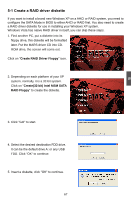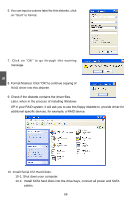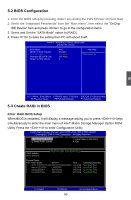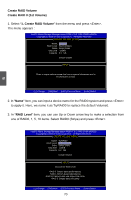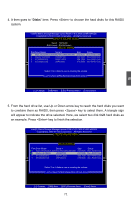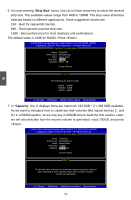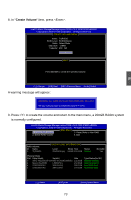Foxconn MARS English Manual. - Page 78
Disks
 |
View all Foxconn MARS manuals
Add to My Manuals
Save this manual to your list of manuals |
Page 78 highlights
4. It then goes to "Disks" item. Press to choose the hard disks for this RAID0 system. IInntteell((RR))MMaattrriixxSSttoorraaggeeMMaannaaggeerrooppttiioonnRROOMMvv75..60..00..11000161 IICCHH99RR wwRRAAIIDD55 CCooppyyrriigghhtt((CC))22000033--0074IInntteellCCoorrppoorraattiioonn. AAll lRl RigihgthstsRReseesrevrevde.d. [ CREATE VOLUME MENU ] Name: TryRAID0 RAID Level: RAID0(Stripe) [ SELECT DISKS ] Port Drive Model Serial # 0 WD C WD2 500JS -60N W D-WC ANKC8 65380 2 Maxtor 6L250S0 L50SKP4G 4 ST3320620SV 9QF4YJGQ 5 ST3300831AS 3NF02XH2 Size 232.9GB 232.9GB 298.1GB 279.5GB Status Non-RAID Disk Non-RAID Disk Non-RAID Disk Non-RAID Disk Select 2 to 6 disks to use in creating the volume [↑↓]-Prev/Next [SPACE]-SelectDisk [Enter]-Done 5 Cr[↑e↓a]-CtihnanggeRA[TIDAB]1-Next [ESC]-Previous Menu [Enter]-Select 5. From the hard drive list, use Up or Down arrow key to reach the hard disks you want to combine them as RAID0, then press key to select them. A triangle sign will appear to indicate the drive selected. Here, we select two 232.9GB hard disks as an example. Press key to finish the selection. IInntteell((RR)) MMaattrriixx SSttoorraaggee MMaannaaggeerr ooppttiioonn RROOMM vv75..60..00..11000161 ICH9R wRAID5 CCooppyyrriigghhtt((CC)) 22000033--0074 IInntteell CCoorrppoorraattiioonn. AlAl lRl RigihgthstsRReseesrevrevde.d. [ CREATE VOLUME MENU ] Name: Volume0 RAID Level: RAID0(Stripe) [ SELECT DISKS ] Port Drive Model Serial # ►0 WD C WD 2500JS -60N W D-WC ANKC 865380 ►2 Maxtor 6L250S0 L50SKP4G 4 ST3320620SV 9QF4YJGQ 5 ST3300831AS 3NF02XH2 Size 232.9GB 232.9GB 298.1GB 279.5GB Status Non-RAID Disk Non-RAID Disk Non-RAID Disk Non-RAID Disk Select 2 to 6 disks to use in creating the volume [↑↓]-Prev/Next [SPACE]-SelectDisk [Enter]-Done Cr[↑e↓a]-CtihnanggeRA[TIDAB]1-Next [ESC]-Previous Menu [Enter]-Select 71