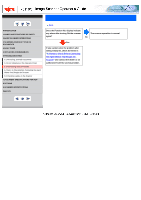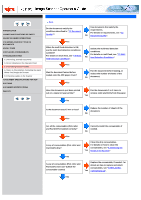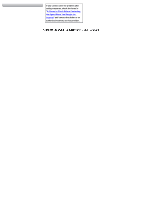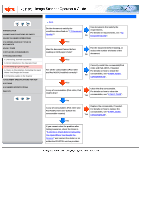Fujitsu 5110C Operator's Guide - Page 106
Symptom 6 : Images are distorted or blurred.
 |
UPC - 097564306075
View all Fujitsu 5110C manuals
Add to My Manuals
Save this manual to your list of manuals |
Page 106 highlights
CONTENTS INTRODUCTION 1 NAMES AND FUNCTIONS OF PARTS 2 BASIC SCANNER OPERATIONS 3 SCANNING VARIOUS TYPES OF DOCUMENTS 4 DAILY CARE 5 REPLACING CONSUMABLES 6 TROUBLESHOOTING 6.1 Removing Jammed Documents 6.2 Error Indications in the Operator Panel 6.3 Remedying Typical Troubles 6.4 Items to Check Before Contacting the Agent Where You Bought the Scanner 6.5 Checking Labels on the Scanner 7 DOCUMENT SPECIFICATIONS FOR ADF 8 OPTIONS 9 SCANNER SPECIFICATIONS Appendix Symptom 6 : Images are distorted or blurred. Back Are the upper/lower glasses inside the ADF clean? Clean dirty locations. For details on how to clean dirty No locations, see "Chapter 4 DAILY CARE". Yes Is the ADF pressed down or heavy object placed on the ADF during scanning? No Do not press down the ADF or place heavy object on the ADF during Yes scanning. Is something causing the scanner to vibrate during scanning? No Do not allow anything to cause the scanner to vibrate while scanning. Yes Is the scanner installed on a flat, level surface? Yes If you cannot solve the problem after taking measures, check the items in "6.4 Items to Check Before Contacting the Agent Where You Bought the Scanner" and contact the dealer or an authorized FUJITSU service provider. Install the scanner on a flat, level surface. No