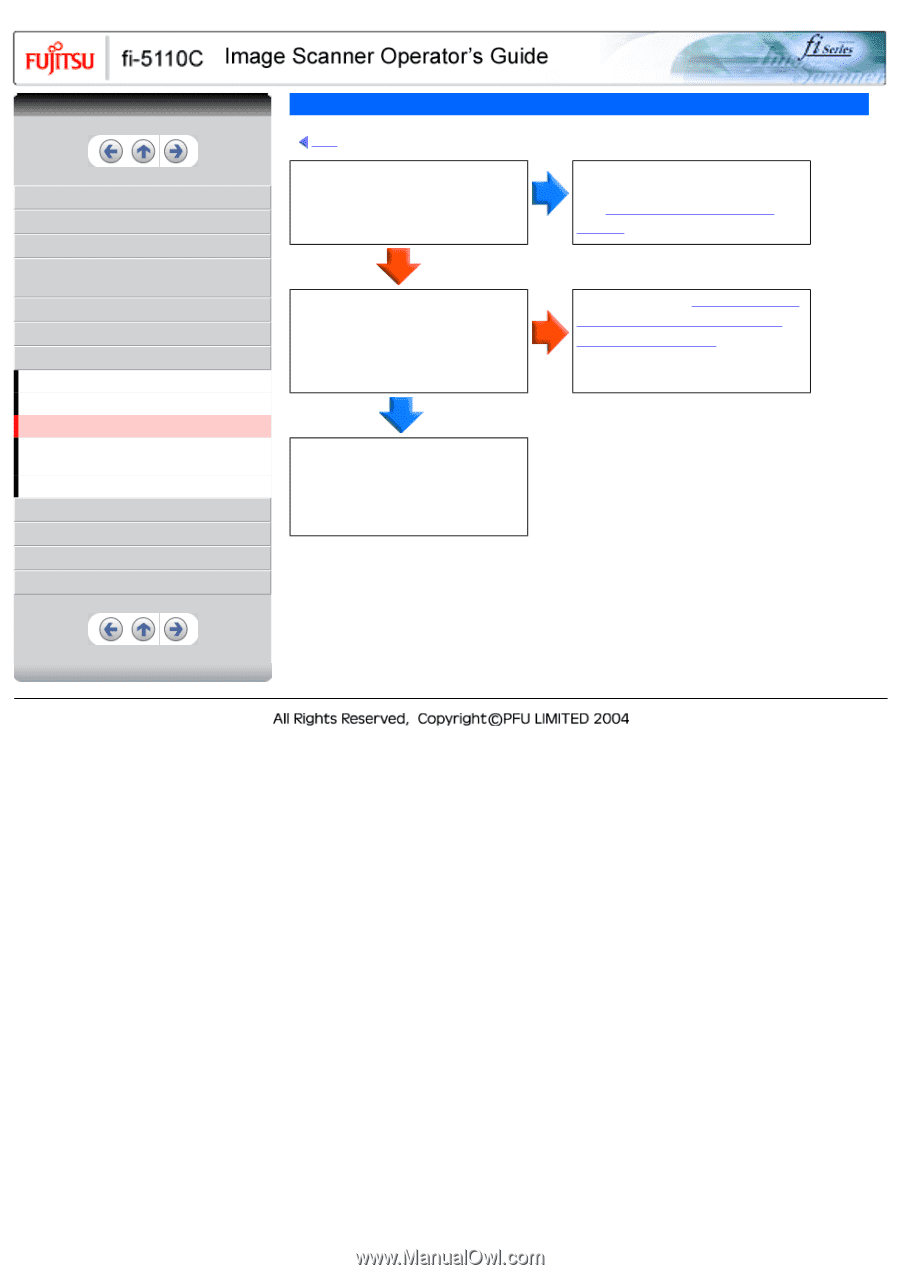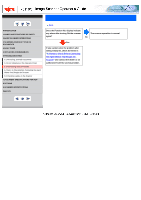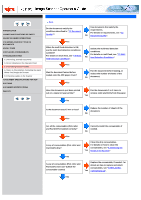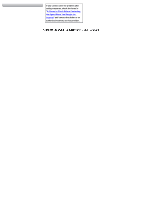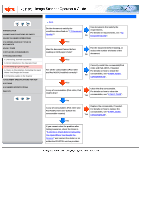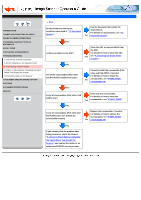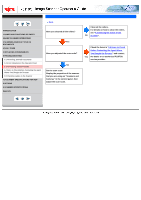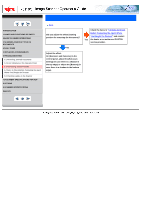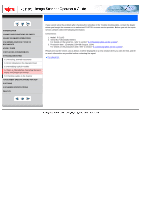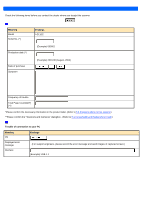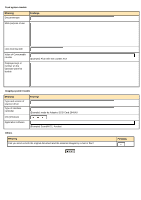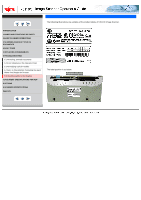Fujitsu 5110C Operator's Guide - Page 113
Symptom 12 : The scanned images are elongated
 |
UPC - 097564306075
View all Fujitsu 5110C manuals
Add to My Manuals
Save this manual to your list of manuals |
Page 113 highlights
CONTENTS INTRODUCTION 1 NAMES AND FUNCTIONS OF PARTS 2 BASIC SCANNER OPERATIONS 3 SCANNING VARIOUS TYPES OF DOCUMENTS 4 DAILY CARE 5 REPLACING CONSUMABLES 6 TROUBLESHOOTING 6.1 Removing Jammed Documents 6.2 Error Indications in the Operator Panel 6.3 Remedying Typical Troubles 6.4 Items to Check Before Contacting the Agent Where You Bought the Scanner 6.5 Checking Labels on the Scanner 7 DOCUMENT SPECIFICATIONS FOR ADF 8 OPTIONS 9 SCANNER SPECIFICATIONS Appendix Symptom 12 : The scanned images are elongated Back Have you cleaned all the rollers? Clean all the rollers. For details on how to clean the rollers, see "4.3 Cleaning the Inside of the No Scanner". Yes Have you adjusted the scan scale? Check the items in "6.4 Items to Check Before Contacting the Agent Where You Bought the Scanner" and contact Yes the dealer or an authorized FUJITSU service provider. No Set the scan scale. Display the properties of the scanner that you are using on "Scanners and Cameras" in the control panel, then adjust the scan scale.