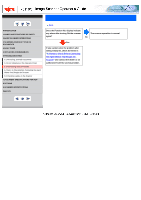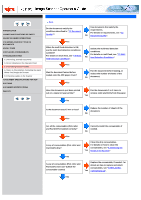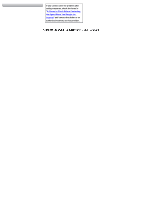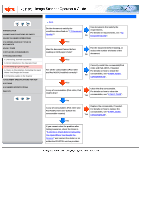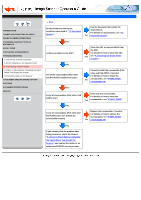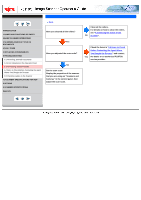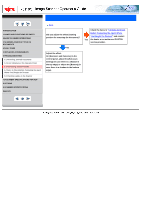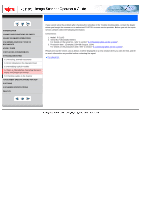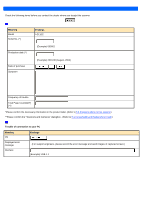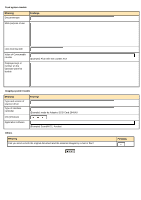Fujitsu 5110C Operator's Guide - Page 112
Symptom 11 : Paper jams occur frequently
 |
UPC - 097564306075
View all Fujitsu 5110C manuals
Add to My Manuals
Save this manual to your list of manuals |
Page 112 highlights
CONTENTS INTRODUCTION 1 NAMES AND FUNCTIONS OF PARTS 2 BASIC SCANNER OPERATIONS 3 SCANNING VARIOUS TYPES OF DOCUMENTS 4 DAILY CARE 5 REPLACING CONSUMABLES 6 TROUBLESHOOTING 6.1 Removing Jammed Documents 6.2 Error Indications in the Operator Panel 6.3 Remedying Typical Troubles 6.4 Items to Check Before Contacting the Agent Where You Bought the Scanner 6.5 Checking Labels on the Scanner 7 DOCUMENT SPECIFICATIONS FOR ADF 8 OPTIONS 9 SCANNER SPECIFICATIONS Appendix Symptom 11 : Paper jams occur frequently Back Do the documents satisfy the conditions described in "7.2 Document Quality"? Use the document that satisfy the requirements. For details on requirements, see "7.2 No Document Quality". Yes Is there any debris in the ADF? Clean the ADF or remove debris from the ADF. For details on how to clean the ADF, Yes see "4.3 Cleaning the Inside of the Scanner" . No Are all the consumables (Pick roller and Pad ASSY) installed correctly? Correctly install the consumable (Pick roller and Pad ASSY), if needed. For details on how to install the No consumables, see "5 REPLACING CONSUMABLES" . Yes Is any of consumables (Pick roller, Pad ASSY) dirty? Clean the dirty consumable. For details on how to clean the Yes consumables, see "4 DAILY CARE". No Is any of consumables (Pick roller and Pad ASSY) worn out? (Check the consumable counter) Replace the consumable, if needed. For details on how to replace the consumables, see "5 REPLACING Yes CONSUMABLES". No If you cannot solve the problem after taking measures, check the items in "6.4 Items to Check Before Contacting the Agent Where You Bought the Scanner" and contact the dealer or an authorized FUJITSU service provider.