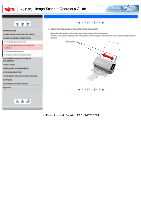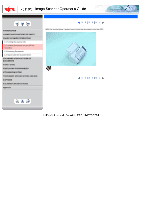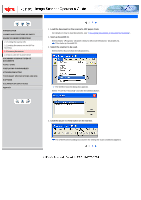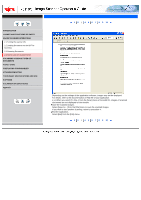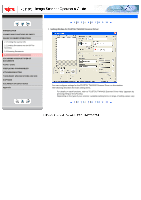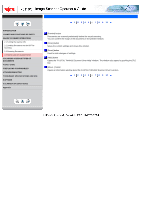Fujitsu 5110C Operator's Guide - Page 32
How to Use the Scanner Driver - windows 7
 |
UPC - 097564306075
View all Fujitsu 5110C manuals
Add to My Manuals
Save this manual to your list of manuals |
Page 32 highlights
CONTENTS INTRODUCTION 1 NAMES AND FUNCTIONS OF PARTS 2 BASIC SCANNER OPERATIONS 2.1 Turning the scanner ON 2.2 Loading Documents on the ADF for Scanning 2.3 Scanning Documents 2.4 How to Use the Scanner Driver 3 SCANNING VARIOUS TYPES OF DOCUMENTS 4 DAILY CARE 5 REPLACING CONSUMABLES 6 TROUBLESHOOTING 7 DOCUMENT SPECIFICATIONS FOR ADF 8 OPTIONS 9 SCANNER SPECIFICATIONS Appendix 2.4 How to Use the Scanner Driver 1 2 3 4 5 6 7 8 9 10 FUJITSU TWAIN32 Scanner Driver FUJITSU TWAIN32 Scanner Driver is designed for scanning documents with FUJITSU image scanner fi series by using application software that complies with the TWAIN standard. The following describes the procedure with examples of ScandAll 21 for ordinary scanning by using this driver software. 1. Procedure for Basic Scanning Operation Startup the application. From the [Start] menu, select [Programs]-[Scanner Utility for Microsoft Window] and click [ScandAll 21]. Select your scanner on the window below. Select [Select Source] from the [Scan] menu. Select [FUJITSU fi-5110Cdj] and then click the [Select] button. Load the documents on the scanner. For details on loading documents, refer to "2.2 Loading Documents on the ADF for Scanning". Open the TWAIN Driver window. Select [Scan To View] from the [Scan] menu. 1 2 3 4 5 6 7 8 9 10