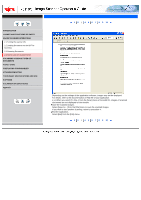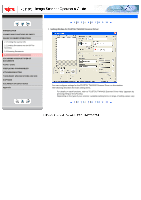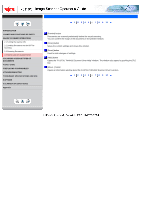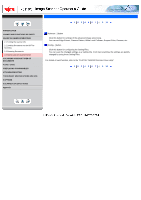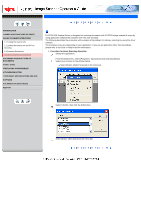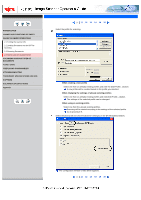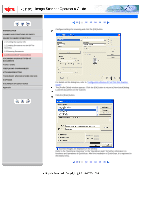Fujitsu 5110C Operator's Guide - Page 37
How to Use the Scanner Driver6
 |
UPC - 097564306075
View all Fujitsu 5110C manuals
Add to My Manuals
Save this manual to your list of manuals |
Page 37 highlights
CONTENTS INTRODUCTION 1 NAMES AND FUNCTIONS OF PARTS 2 BASIC SCANNER OPERATIONS 2.1 Turning the scanner ON 2.2 Loading Documents on the ADF for Scanning 2.3 Scanning Documents 2.4 How to Use the Scanner Driver 3 SCANNING VARIOUS TYPES OF DOCUMENTS 4 DAILY CARE 5 REPLACING CONSUMABLES 6 TROUBLESHOOTING 7 DOCUMENT SPECIFICATIONS FOR ADF 8 OPTIONS 9 SCANNER SPECIFICATIONS Appendix 2.4 How to Use the Scanner Driver(6) 1 2 3 4 5 6 7 8 9 10 [Preview] button Documents are scanned preliminarily before the actual scanning. You can confirm the image of the documents in the preview window. [Close] button Saves the current settings and closes this window. [Reset] button Used to undo changes of settings. [Help] button Opens the "FUJITSU TWAIN32 Scanner Driver Help" window. The window also opens by pushing the [F1] key. [About...] button Opens an information window about the FUJITSU TWAIN32 Scanner Driver's version. 1 2 3 4 5 6 7 8 9 10