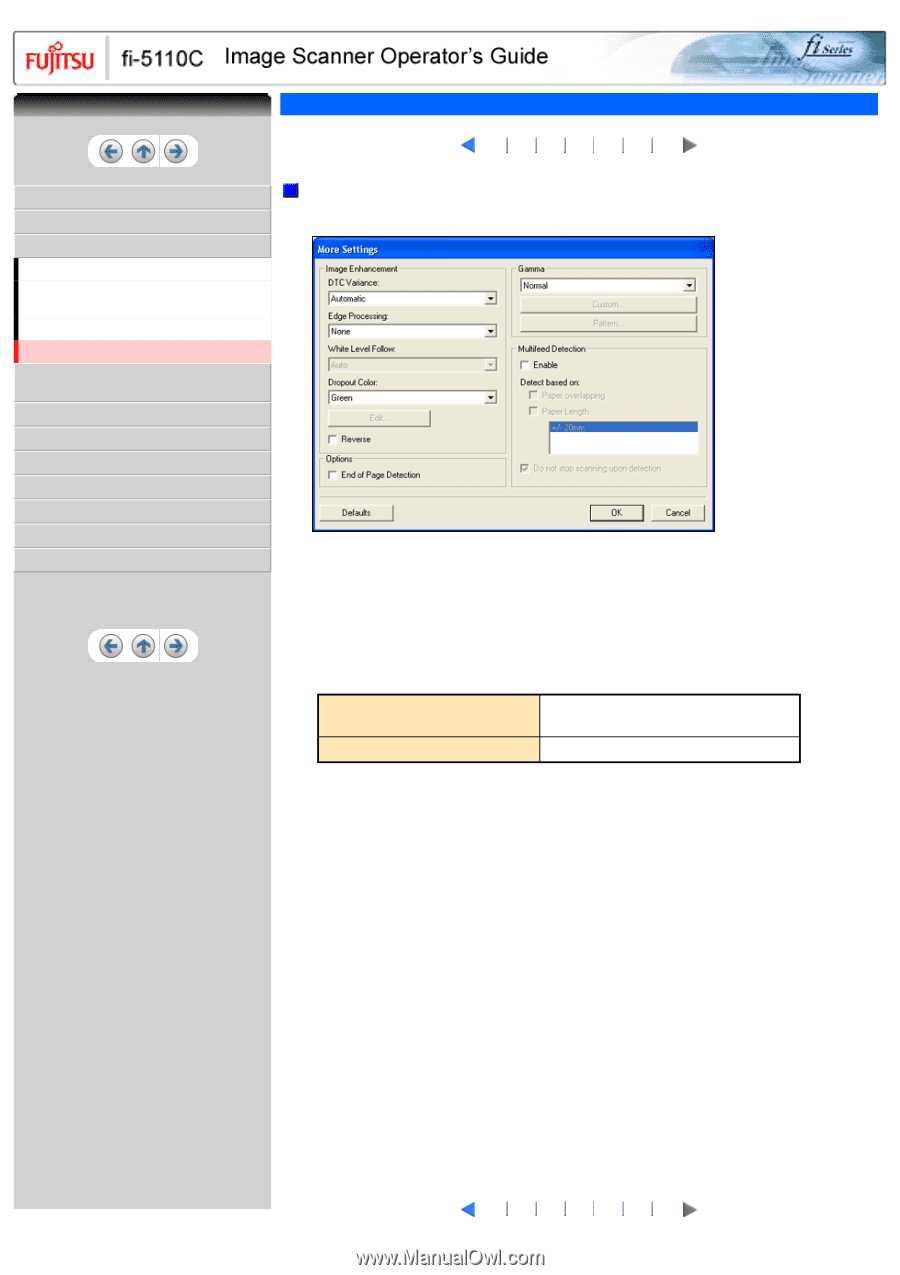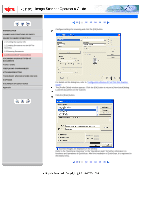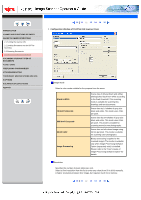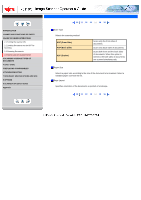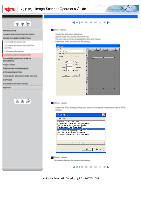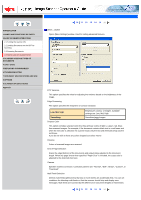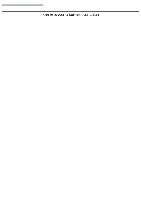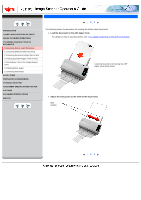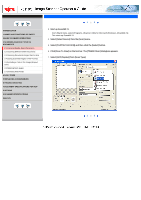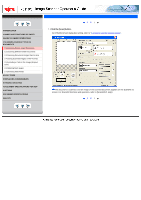Fujitsu 5110C Operator's Guide - Page 47
How to Use the Scanner Driver16 - download
 |
UPC - 097564306075
View all Fujitsu 5110C manuals
Add to My Manuals
Save this manual to your list of manuals |
Page 47 highlights
CONTENTS INTRODUCTION 1 NAMES AND FUNCTIONS OF PARTS 2 BASIC SCANNER OPERATIONS 2.1 Turning the scanner ON 2.2 Loading Documents on the ADF for Scanning 2.3 Scanning Documents 2.4 How to Use the Scanner Driver 3 SCANNING VARIOUS TYPES OF DOCUMENTS 4 DAILY CARE 5 REPLACING CONSUMABLES 6 TROUBLESHOOTING 7 DOCUMENT SPECIFICATIONS FOR ADF 8 OPTIONS 9 SCANNER SPECIFICATIONS Appendix 2.4 How to Use the Scanner Driver(16) 10 11 12 13 14 15 16 [More...] button Opens [More Settings] window. Used for setting advanced features. DTC Variance This option specifies the value for adjusting the variance based on the brightness of the image. Edge Processing This option specifies the sharpness of contour extraction. Low, Mid, High Smoothing Emphasizes contour of images. Available settings are: Low, Mid, High Smoothes jaggy images. Dropout Color This option excludes selected color (the three primary colors of light i.e. green, red, blue) from scanned images. For example, if the document contains black text in a red frame and when the red color is selected, the scanner reads only the text and eliminate (drop out) the red frame. If you do not wish to have any colors dropped out select "None". Reverse Colors of scanned images are reversed. End of Page Detection Scans the edge (bottom) of the documents and outputs data adjusted to the document length. When any page shorter than specified "Paper Size" is included, the output size is adjusted to the detected short size. Gamma Specifies Gamma correction. Correction patterns are: "Normal", "Soft", "Sharp", "Custom", or "Download". Multi Feed Detection Detects multi feeds (phenomena that two or more sheets are accidentally fed). You can set conditions for detecting multi feeds so that the scanner should stop and display error messages. Multi feeds are scanned by the differences in document lengths or thicknesses. 10 11 12 13 14 15 16