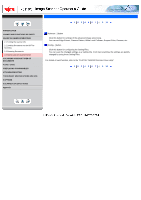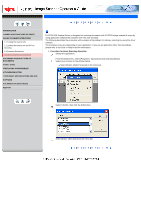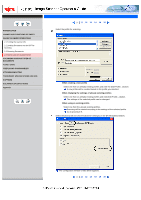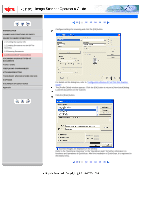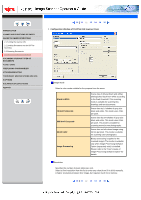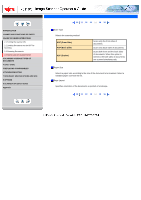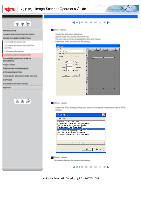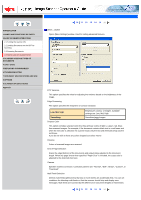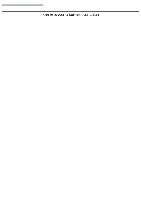Fujitsu 5110C Operator's Guide - Page 44
How to Use the Scanner Driver13 - driver download
 |
UPC - 097564306075
View all Fujitsu 5110C manuals
Add to My Manuals
Save this manual to your list of manuals |
Page 44 highlights
CONTENTS INTRODUCTION 1 NAMES AND FUNCTIONS OF PARTS 2 BASIC SCANNER OPERATIONS 2.1 Turning the scanner ON 2.2 Loading Documents on the ADF for Scanning 2.3 Scanning Documents 2.4 How to Use the Scanner Driver 3 SCANNING VARIOUS TYPES OF DOCUMENTS 4 DAILY CARE 5 REPLACING CONSUMABLES 6 TROUBLESHOOTING 7 DOCUMENT SPECIFICATIONS FOR ADF 8 OPTIONS 9 SCANNER SPECIFICATIONS Appendix 2.4 How to Use the Scanner Driver(13) 10 11 12 13 14 15 16 Halftone Select the halftone pattern for halftone scanning. This setting is available when "Black & White" is selected in the "Image Mode" Dither Pattern Dither Pattern 1 Dither Pattern 2 Dither Pattern 3 Error Diffusion Download This setting is suitable for scanning dark photographs. This setting is suitable for scanning dark-colored documents containing both text and photographs. This setting is suitable for scanning light photographs. This setting is suitable for scanning light-colored documents containing both text and photographs. This function minimizes differences of color levels due to subtractive color process by diffusing the difference to the adjacent pixels. This mode is suitable for scanning images of photographs, etc. Executes processing with the dithered download pattern specified in the dithered download file. Brightness Sets the brightness of the entire image. Specify the brightness as a number within the range of 1 (dark) to 255 (bright). To brighten the entire image, increase the value of the setting. To darken the entire image, decrease the value. Contrast Sets the contrast between light and shadow of the scanned image. Specify the contrast as a number within the range of 1 (low [soft]) to 255 (high [sharp]). Increasing this value makes the contrast sharper. 10 11 12 13 14 15 16