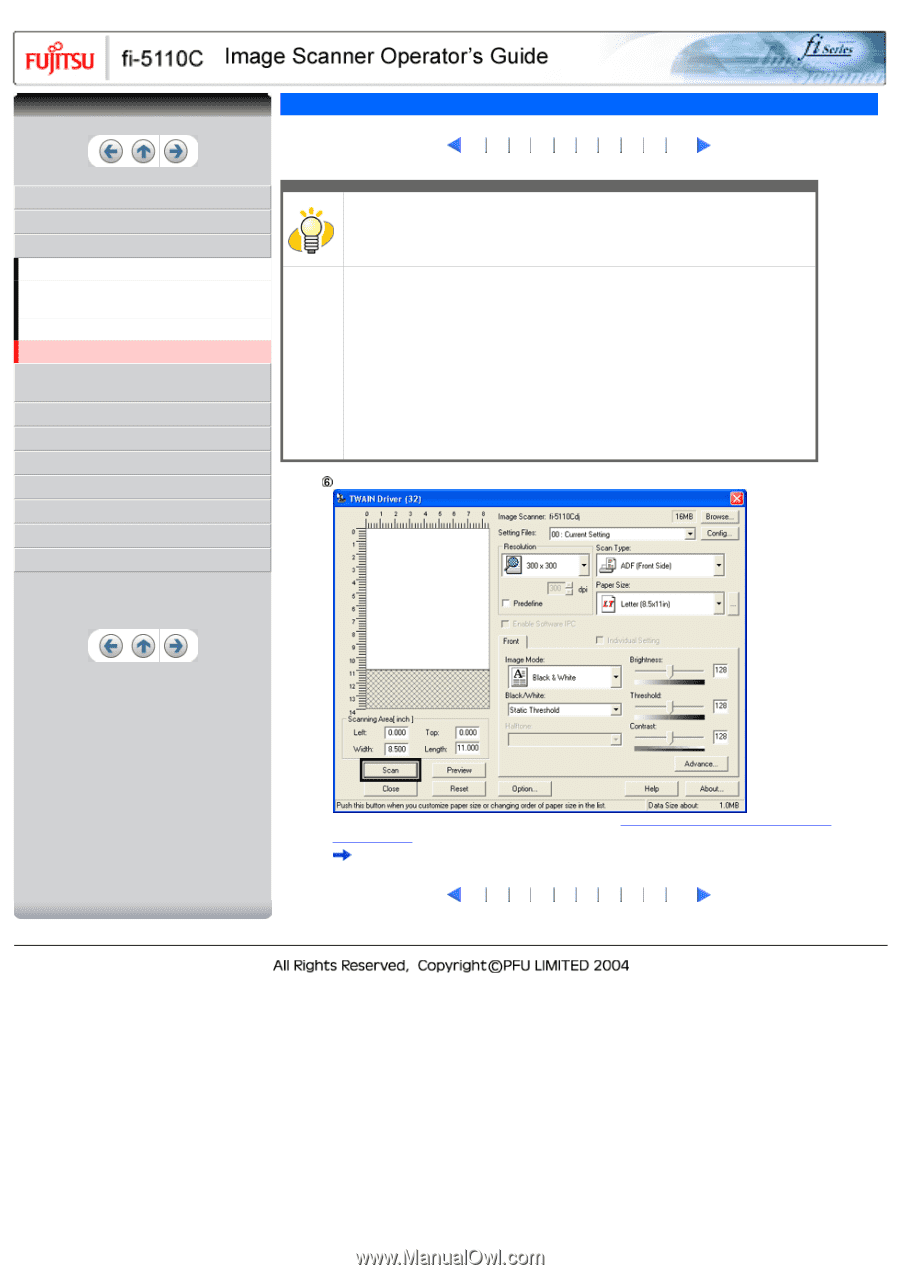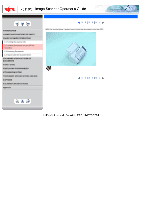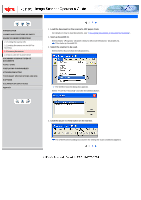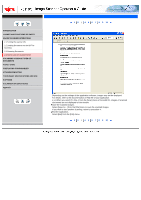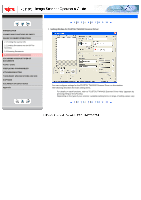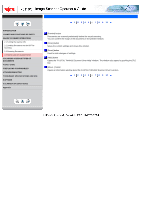Fujitsu 5110C Operator's Guide - Page 33
How to Use the Scanner Driver2 - driver windows 7
 |
UPC - 097564306075
View all Fujitsu 5110C manuals
Add to My Manuals
Save this manual to your list of manuals |
Page 33 highlights
CONTENTS INTRODUCTION 1 NAMES AND FUNCTIONS OF PARTS 2 BASIC SCANNER OPERATIONS 2.1 Turning the scanner ON 2.2 Loading Documents on the ADF for Scanning 2.3 Scanning Documents 2.4 How to Use the Scanner Driver 3 SCANNING VARIOUS TYPES OF DOCUMENTS 4 DAILY CARE 5 REPLACING CONSUMABLES 6 TROUBLESHOOTING 7 DOCUMENT SPECIFICATIONS FOR ADF 8 OPTIONS 9 SCANNER SPECIFICATIONS Appendix 2.4 How to Use the Scanner Driver(2) 1 2 3 4 5 6 7 8 9 10 HINT ScandAll 21 provide scanning methods as follows: q [To View...]: Displays scanned images on the window. q [To File...:]: Saves scanned images as files (*.BMP, *.TIF, *.JPG). q [To FTP...:]: Transfers scanned images to a FTP server. q [To Adobe PDF...:]: Saves scanned images as PDF files. (*Adobe Acrobat must be installed beforehand.) q [To Microsoft Share Point Portal Server...]: Transfers scanned images to Microsoft Share Point Portal Server. q [To Mail...]: Launches mailer software and attaches scanned images to e-mail. For details, refer to "ScandAll 21 Help". Configure settings for scanning and click the [Scan] button. For details about the settings on this window, refer to "Setting Window for FUJITSU TWAIN32 Scanner Driver". The images of scanned documents are displayed on the [ScandAll 21] window. 1 2 3 4 5 6 7 8 9 10