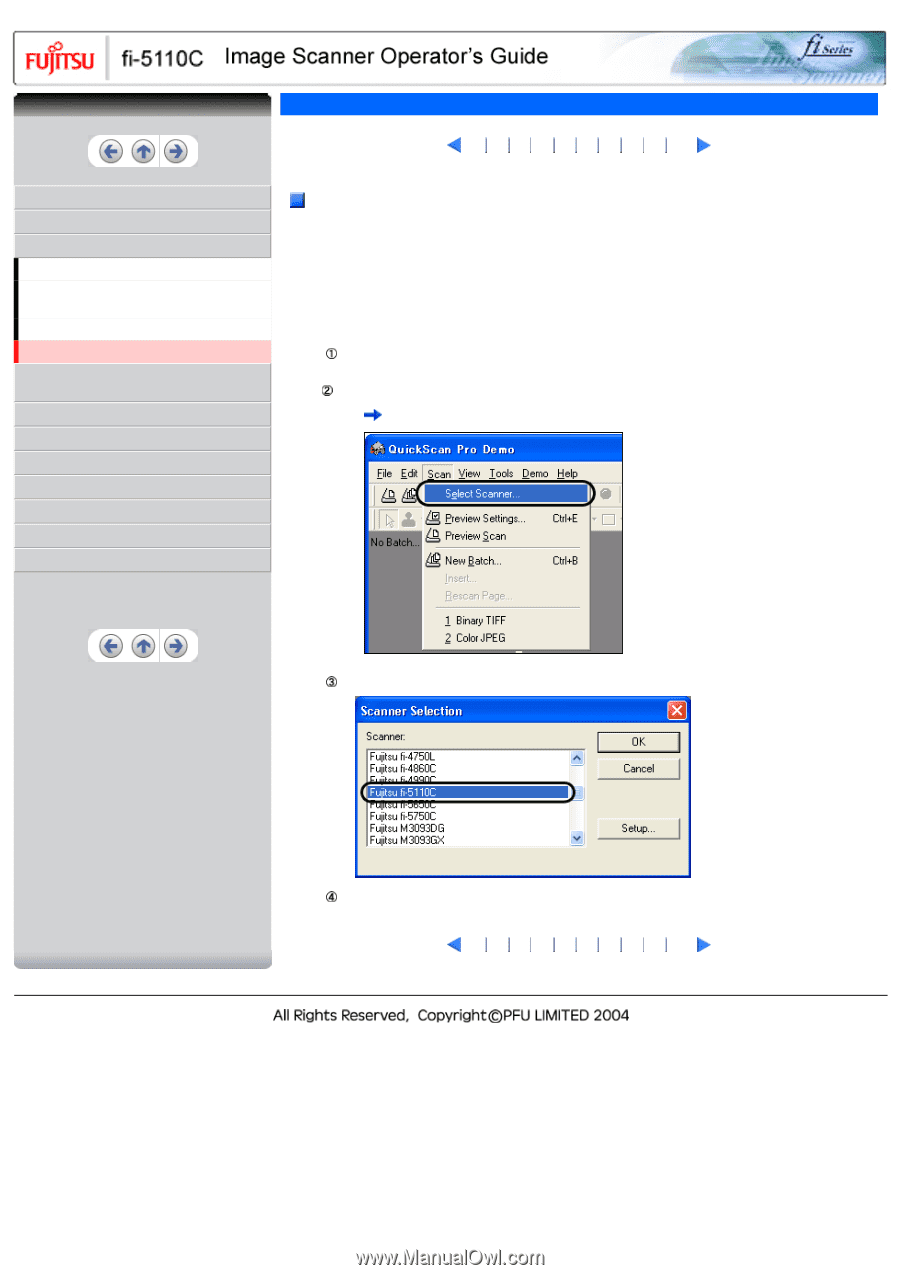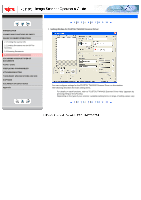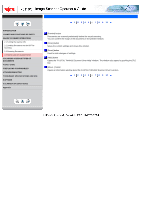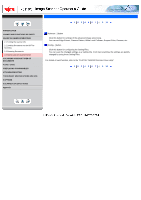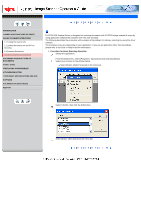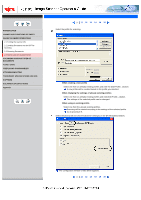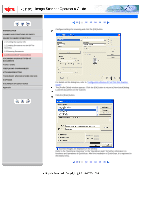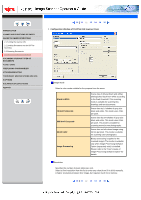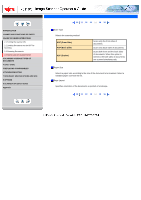Fujitsu 5110C Operator's Guide - Page 40
How to Use the Scanner Driver9 - isis driver
 |
UPC - 097564306075
View all Fujitsu 5110C manuals
Add to My Manuals
Save this manual to your list of manuals |
Page 40 highlights
CONTENTS INTRODUCTION 1 NAMES AND FUNCTIONS OF PARTS 2 BASIC SCANNER OPERATIONS 2.1 Turning the scanner ON 2.2 Loading Documents on the ADF for Scanning 2.3 Scanning Documents 2.4 How to Use the Scanner Driver 3 SCANNING VARIOUS TYPES OF DOCUMENTS 4 DAILY CARE 5 REPLACING CONSUMABLES 6 TROUBLESHOOTING 7 DOCUMENT SPECIFICATIONS FOR ADF 8 OPTIONS 9 SCANNER SPECIFICATIONS Appendix 2.4 How to Use the Scanner Driver(9) 1 2 3 4 5 6 7 8 9 10 FUJITSU ISIS Scanner Driver FUJITSU ISIS Scanner Driver is designed for scanning documents with FUJITSU image scanner fi series by using application software that complies with The ISIS standard. The following describes the procedure with examples of QuickScan for ordinary scanning by using this driver software. The procedure may vary depending on your application. If you use an application other than QuickScan, please refer to its Guide or Help for further information. 1. Procedure for Basic Scanning Operation Startup the application. From the [Start] menu, select [Programs] - [QuickScan] and click [QuickScan]. Select your scanner on the window below. Select [Scan] - [Select Scanner] on the menu bar. Select fi-5110C, then click the [OK] button. Select [Scan] - [New Batch] on the menu bar. 1 2 3 4 5 6 7 8 9 10