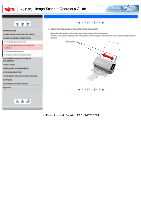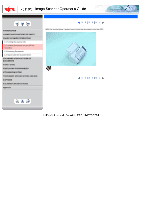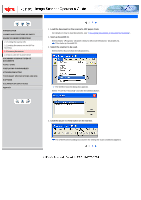Fujitsu 5110C Operator's Guide - Page 28
Loading Documents on the ADF for Scanning5
 |
UPC - 097564306075
View all Fujitsu 5110C manuals
Add to My Manuals
Save this manual to your list of manuals |
Page 28 highlights
CONTENTS INTRODUCTION 1 NAMES AND FUNCTIONS OF PARTS 2 BASIC SCANNER OPERATIONS 2.1 Turning the scanner ON 2.2 Loading Documents on the ADF for Scanning 2.3 Scanning Documents 2.4 How to Use the Scanner Driver 3 SCANNING VARIOUS TYPES OF DOCUMENTS 4 DAILY CARE 5 REPLACING CONSUMABLES 6 TROUBLESHOOTING 7 DOCUMENT SPECIFICATIONS FOR ADF 8 OPTIONS 9 SCANNER SPECIFICATIONS Appendix 2.2 Loading Documents on the ADF for Scanning(5) 1 2 3 4 5 6 HINT The stacker prevents document sheets from dropping after they are scanned. Use the stacker as follows: 1. Lift up the stacker towards you by inserting your fingertips into the handle on the scanner. Handle 2. Lift the paper stop and swing forward by inserting your fingertips into the indentations on the scanner as shown in below figure. Indentation 5. Start up the scanner application, and scan the document. For details on how to scan documents using the ScandAll 21 application, refer to "2.3 Scanning Documents" 1 2 3 4 5 6